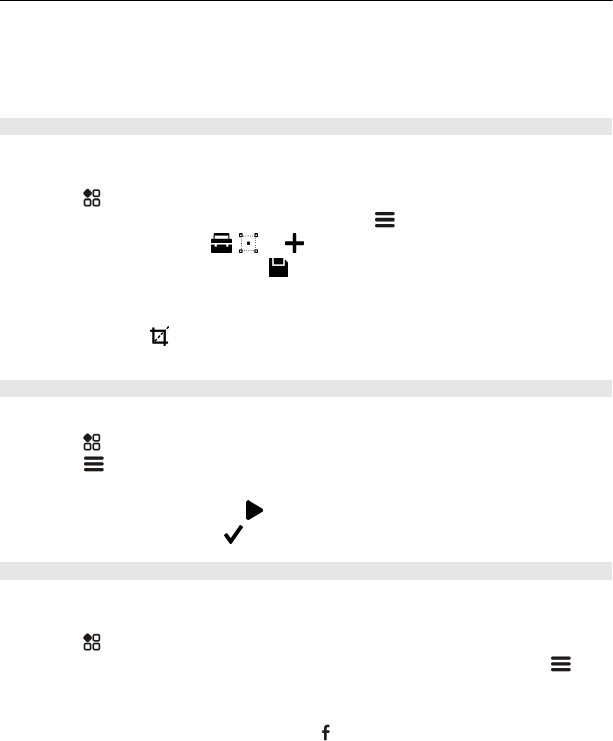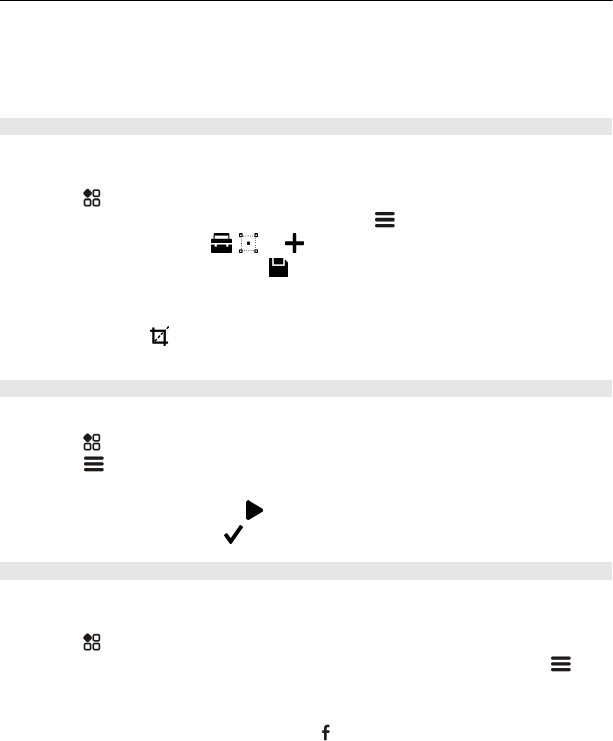
Add a tag
Select and hold the photo you want to have as the first photo in the new tag group,
then select Add tag.
Edit a photo you have taken
You can do quick edits, such as crop, resize, fix contrast, and add effects to the photos
you have taken.
1Select
> Gallery and the photo.
2 Tap the photo to show the toolbar, then select
> Edit.
3 From the toolbar, select
, , or .
4 To save the edited photo, select
. The edited photo does not replace the
original photo.
Tip: To quickly crop a photo, select the photo in Gallery, tap the screen to show the
toolbar, then select
. Place your finger on the screen, drag to crop the area, then
select Crop.
Edit a video you have recorded
Cut and trim your videos down to the essentials.
1Select
> Gallery and a video.
2Select
> Edit.
3 Drag the start and end frames to mark the length of your video.
4 To preview your video, select
.
5 To save your video, select
.
Share a photo or video from Gallery
Want to upload your photos or videos to a social networking service for your friends
and family to see? You can do that directly from Gallery.
1Select
> Gallery.
2 Select a photo or video, tap the screen to show the toolbar, then select
>
Share.
Tip: You can also share directly to Facebook. Select a photo or video, tap the
screen to show the toolbar, then select
.
When you share your photo or video for the first time, you may need to sign in to
the social networking service. You only have to sign in the first time you share
something.
40 Camera and photos