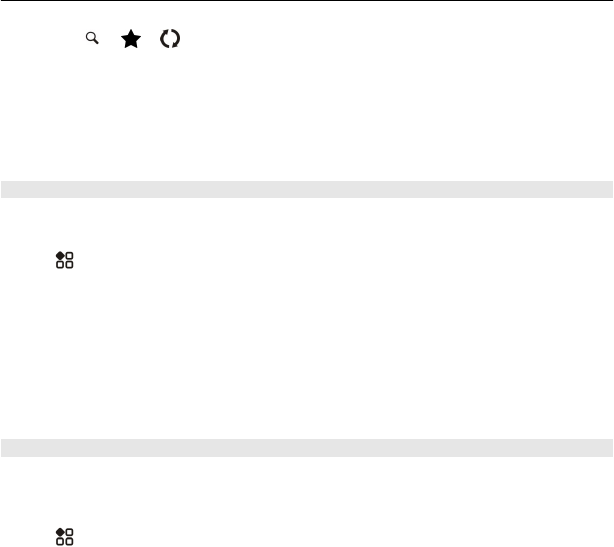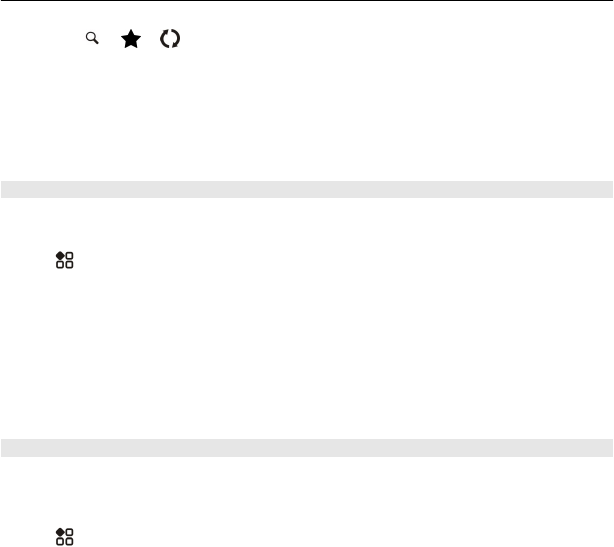
3 Select > > . If you do not have a Nokia account, you are asked to create
one.
Syncing requires an internet connection, and may involve the transmission of large
amounts of data through your service provider’s network. For info about data
transmission charges, contact your network service provider.
To use the Nokia Maps web service, go to maps.nokia.com.
Send a place to a friend
When you want to show your friends where a place is on the map, you can send the
place to them.
Select
> Maps.
To view the place on the map, your friends don't need to have a Nokia phone, but an
internet connection is required.
1 Select a place and its information area at the top of the screen.
2 Select Share > Share via SMS or Share via Email.
A mail or text message containing a link to the location on the map is sent to your
friend.
Check in
With the Check in feature, you can keep a private record of where you have been.
Keep your social networking friends and contacts up to date with what you are doing,
and share your location on your favourite social networking services.
Select
> Check in.
To check in, you need an active internet connection and a Nokia account. To share
your location, you also need a social networking service account. The supported social
networking services vary by country or region.
1 Sign in to your Nokia account, or, if you do not yet have one, create the account.
2 It is possible to share your location on the social networking services that you
use. When you use Check in for the first time, you can set your account credentials
for the services that you use.
3 Select your current location.
4 Write your status update.
You can post only to selected services that you have set up. To exclude a service,
select the service logo. To exclude all the services, keeping your location and
Maps 97