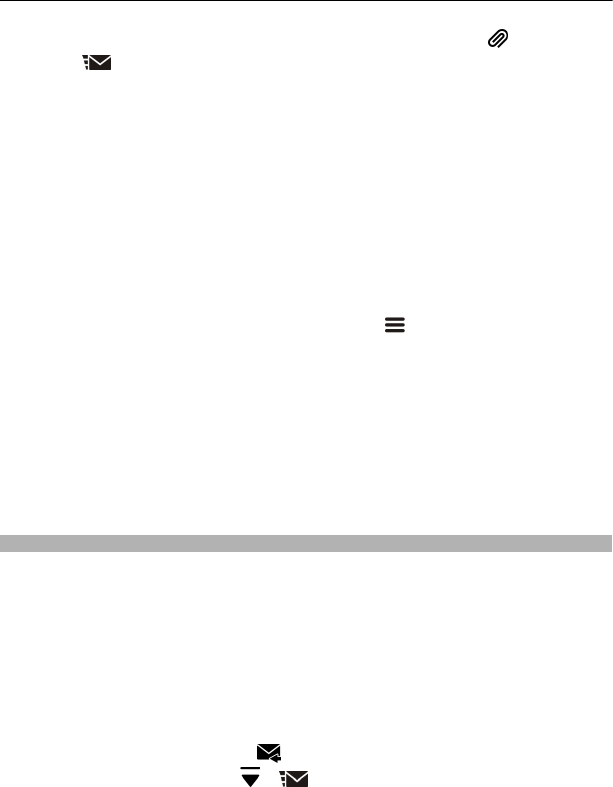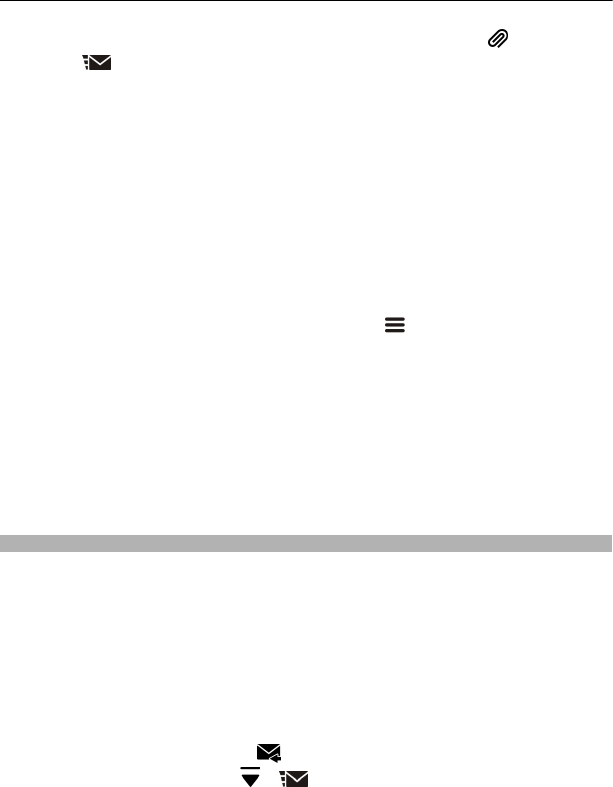
Tip: To include an attachment, such as a photo or video, select .
4Select
.
Tip: To send a message to a contact from your contacts list, select and hold a contact,
then select Send message.
Sending a message with an attachment may be more expensive than sending a normal
text message. For more information, contact your service provider.
You can send text messages that are longer than the character limit for a single
message. Longer messages are sent as two or more messages. Your service provider
may charge accordingly.
Characters with accents, other marks, or some language options, take more space,
limiting the number of characters that can be sent in a single message.
If a text message is very long, it may be converted to a multimedia message. If you
want to send the message as a text message, select
> Sending options >
Message type > Text.
If you send a text message to one or more recipients, and the contact information of
one of the recipients is a mail address instead of a phone number, the text message
is converted to a multimedia message.
If the item you insert in a multimedia message is too large for the network, the device
may automatically reduce the size.
Only compatible devices can receive and display multimedia messages. Messages
may look different in different devices.
Read a received message
When someone sends you a message, a notification is shown on the home screen.
You can open the message directly from the home screen.
Select Show to open the message, or if the screen is locked, swipe right over the
notification.
Messages are combined into conversations, containing all the messages to and from
a contact in a single view. To read a conversation, select it from the list in the
Conversations view.
Reply to the message
1 With the message open, select
.
2 Write your reply, then select
> .
Tip: To reply to a message when in the Conversations view, select Tap to write.
68 Messages