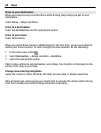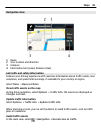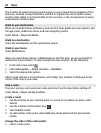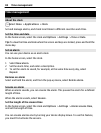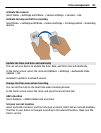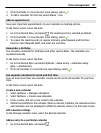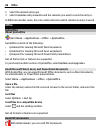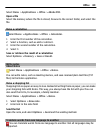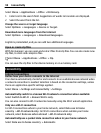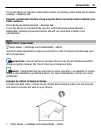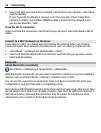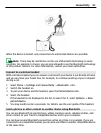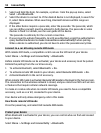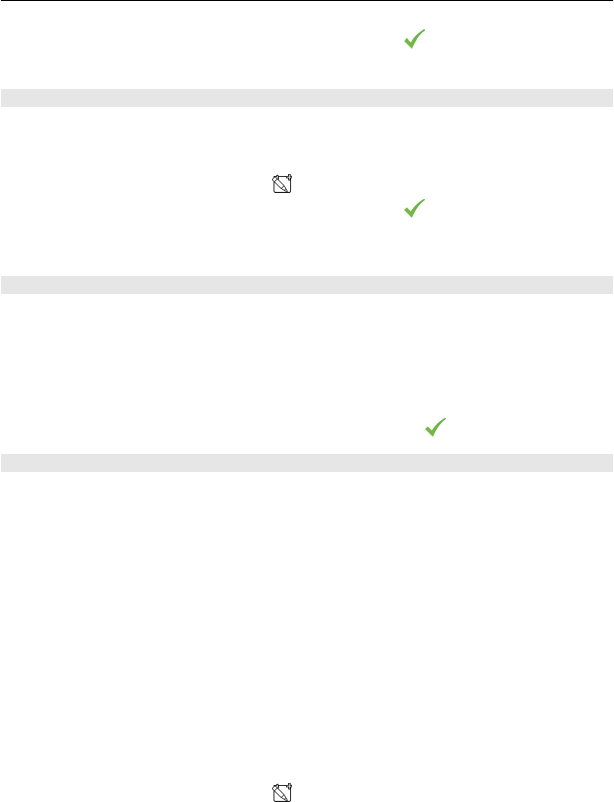
3 Fill in the fields. To close the text input dialog, select .
4 To add a reminder for the task, select Alarm > On.
Add an appointment
Save your important appointments to your calendar as meeting entries.
In the home screen, select the date.
1 Go to the desired date, and select
. The meeting entry is selected as default.
2 Fill in the fields. To close the text input dialog, select
.
3 To repeat the meeting entry at regular intervals, select Repeat and the time
interval. Select Repeat until, and enter the end date.
Remember a birthday
You can add a reminder for birthdays and other special dates. The reminders are
repeated annually.
In the home screen, select the date.
1 Go to the desired date, and select Options > New entry > Calendar entry
type > Anniversary.
2 Fill in all the fields. To close the text input dialog, select
.
Use separate calendars for work and free time
You can have more than one calendar. Create one for work and another for your free
time.
In the home screen, select the date.
Create a new calendar
1 Select Options > Manage calendars.
2 Select Options > Create new calendar.
3 Enter a name, and set a color code for the calendar.
4 Define the visibility for the calendar. When a calendar is hidden, the calendar entries
and reminders are not displayed in different calendar views or in the home screen.
Edit calendar settings
In the Manage calendars view, select the desired calendar.
Add an entry to a particular calendar
1 Go to the desired date, and select
.
Time management 87