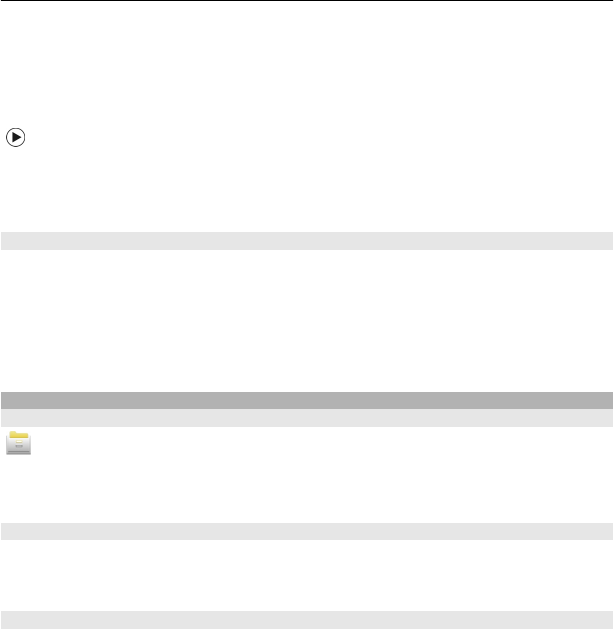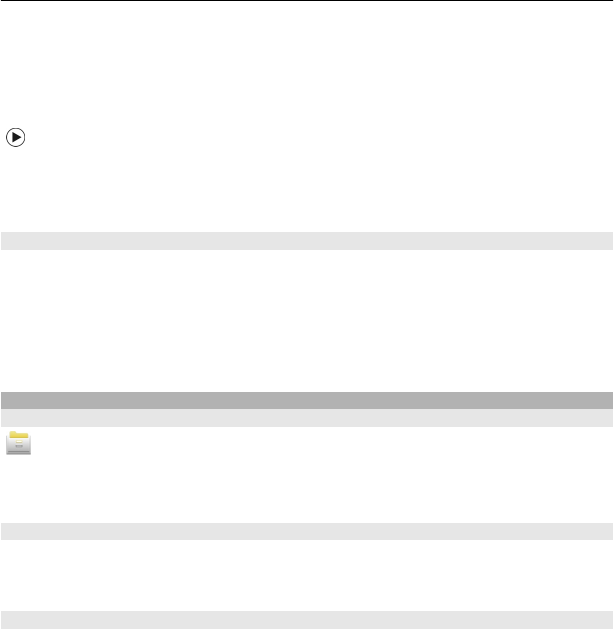
service). You can also set your device to automatically check for updates and notify you
when important or recommended updates are available.
Select Menu > Applications > Tools > SW update.
If there are available updates, select which updates to download and install, and select
.
Set your device to automatically check for updates
Select Options > Settings > Auto-check for updates.
Update device software using your PC
You can use the Nokia Software Updater PC application to update your device software.
To update your device software, you need a compatible PC, a high-speed internet
connection, and a compatible USB data cable to connect your device to the PC.
To get more information and to download the Nokia Software Updater application, go
to www.nokia.com/softwareupdate, or in Latin America, www.nokia-
latinoamerica.com/nsu.
Manage files
About File manager
Select Menu > Applications > Office > File mgr..
With File manager, you can browse, manage, and open files in your device. You can also
view and manage files on a compatible inserted memory card.
View the files stored in your device
Select Menu > Applications > Office > File mgr. and the desired memory.
The folders on the root of the memory are displayed.
Organize files
You can use the File manager application to delete, move, copy, or create new files and
folders. If you organize your files into their own folders, it might help you find the files
in future.
Select Menu > Applications > Office > File mgr..
Create a new folder
In the folder where you want to create a sub-folder, select Options > Organize > New
folder.
Device management 99