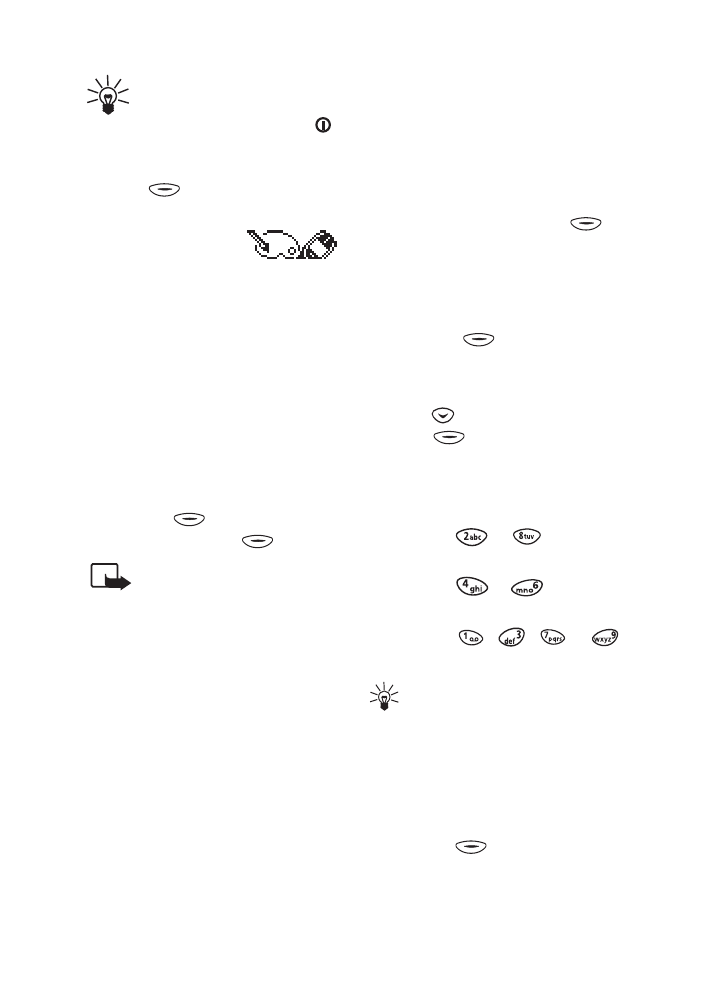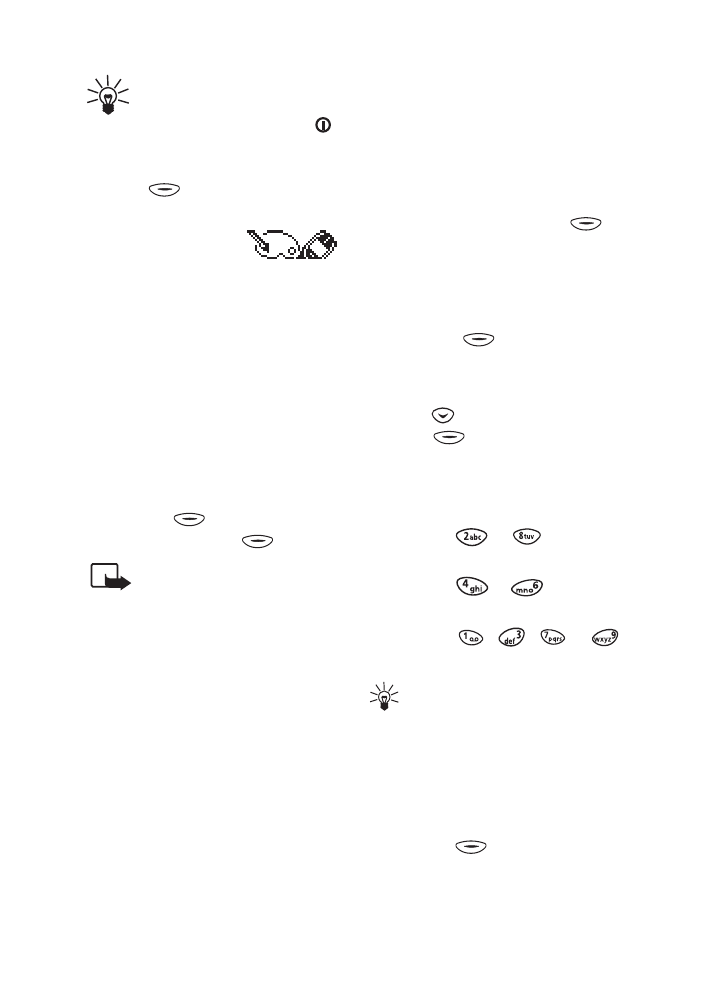
Menu functions
30
To activate a profile
quickly in standby mode or
during a call:
Press the
key quickly, scroll to the
desired profile and press
(OK).
■
Picture
editor
(Menu 13)
You can draw new pictures or edit
the preset pictures available in the
phone. The pictures can be used in
picture messages and with the
Screen saver function of the Tones
and Profiles menu. Pictures can also
be edited in the Picture messages
menu, see page 16.
To access this menu:
In standby
mode, press (Menu), scroll to
Pict. editor, and press (Select).
Note:
Your phone must be
switched on to use this
function. Do not switch the
phone on when wireless
phone use is prohibited or
when it may cause
interference or danger.
1. Select Create New to draw a new
picture, Edit existing or Continue
to resume drawing, for example,
after an incoming call.
2. If you selected New, select the
picture size (Picture msg. or Clip-
art) according to the intended
use of the picture.
If you selected Edit existing,
select the picture size and then
the picture message or clip-art
that you want to edit.
3. Draw or edit the picture as
described below.
4. To save the picture, press
(Options) and select Save.
To save the picture as clip-art,
scroll to the picture that you
want to replace with the new one
and press (Replace).
Drawing or editing a picture
1. Press to set the pen down. Or:
Press (Options) and select
Pen on.
2. Draw the picture by moving the
cursor with the number keys:
• Press or for a
vertical line.
• Press or for a
horizontal line.
• Press , , or
for a diagonal line.
Tip:
To move the cursor more
quickly, press and hold the
desired key. The colour of the
pen is shown at the top right
corner.
3. While drawing, you can access
the following editing options by
pressing (Options): Colour,
Insert, Fill, Clear all, Invert
colours, Mirror, Save as, Undo.
Butterfly_EN_notab.fm Page 30 Thursday, March 28, 2002 2:16 PM