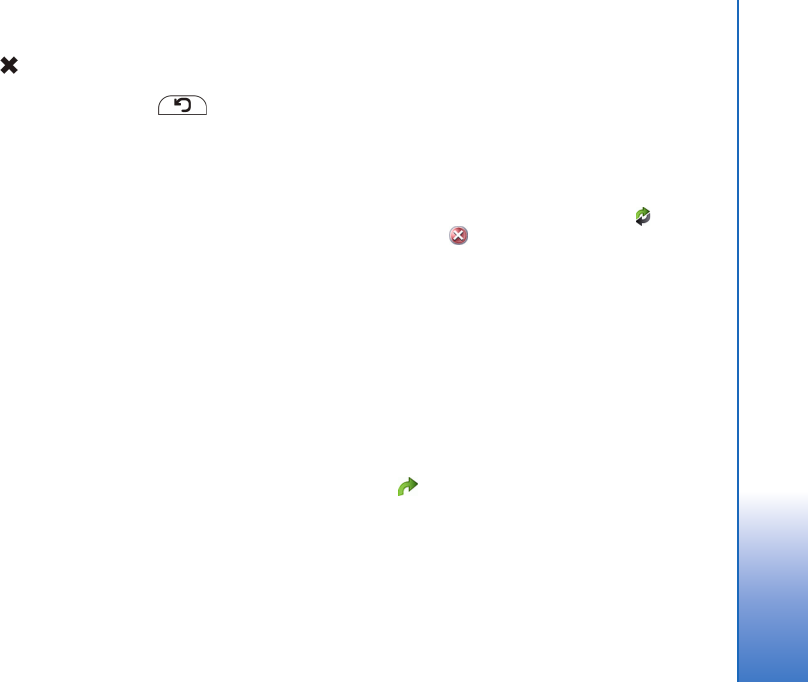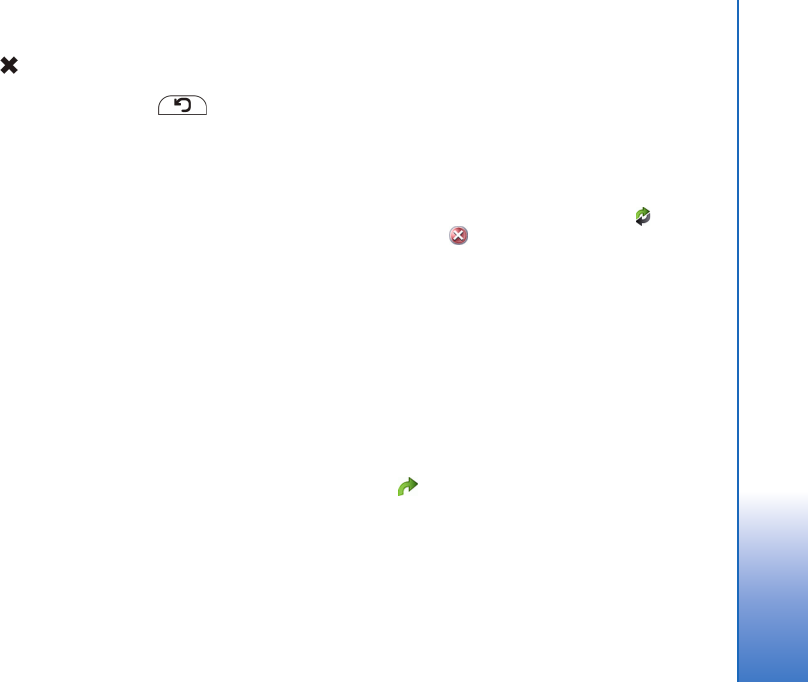
© 2006 Nokia. All rights reserved.
Overview
10
If you tap , the current application or application window
closes. To close an application, you can also select Close
from the application menu, press for a second, or
tap the close button in the application switcher menu.
Application area
When you open an application from the task navigator, the
application is displayed in the application area (5). If there are
currently no open applications, the applets you selected in the
Home menu are displayed in the application area.
Toolbar
The toolbar (6) contains the command buttons of the
active application.
Home view
When you switch on the device, the home view is displayed.
The home view contains various applets (small utilities) that
you can open, close, and rearrange. You can also install
new applets using the Application manager.
The following applets are available in your device:
Clock—Displays the time in digital or analog format. The
date format depends on the regional settings. To set the
time and date, tap the clock, and select Clock > Tools > Date
and time settings....
Internet radio—Select an internet radio channel from the
list. The content of the list comes from the Media player
application, where you can add and remove radio channels.
RSS feed reader—Shows the number of unread news
articles and lists the latest headlines when you subscribe
to a news service. The subscription is made in the RSS feed
reader application. To view an article, tap its headline.
To refresh the article list from the web, tap . To stop
the refresh, tap .
Speed contacts—Allows you to quickly get in contact with
a selected group of people. To select the contacts to be
displayed on the applet, select Home > Applet settings >
Speed contacts.
Web shortcut—To set the web page that opens when you
tap the shortcut image, select Home > Applet settings >
Web shortcut. The functions of this feature may vary
depending on the product package.
Internet search—Enables you to look for a requested piece
of information. Enter the search string in the search field
and tap .
To set the background image for the home view, select
Home > Tools > Set background image.... The background
may display a solid color, an image, or both.
To personalize the look and feel of your device, select
Home > Tools > Themes....
User_guide_English_US.fm Page 10 Thursday, November 9, 2006 2:24 PM