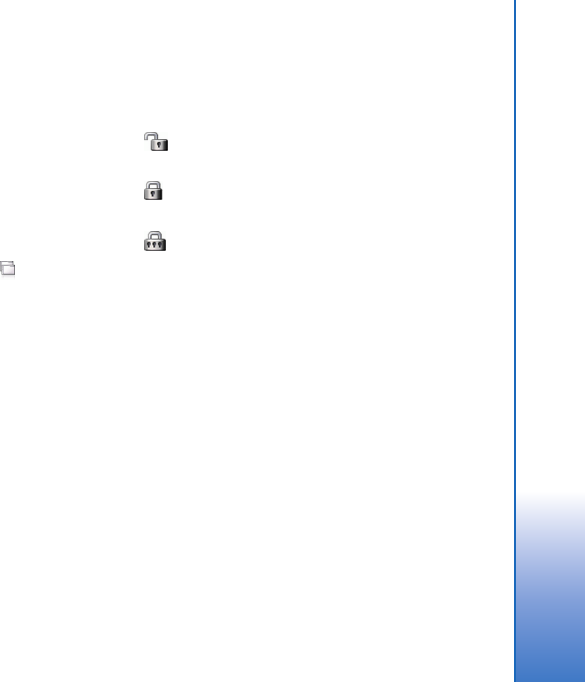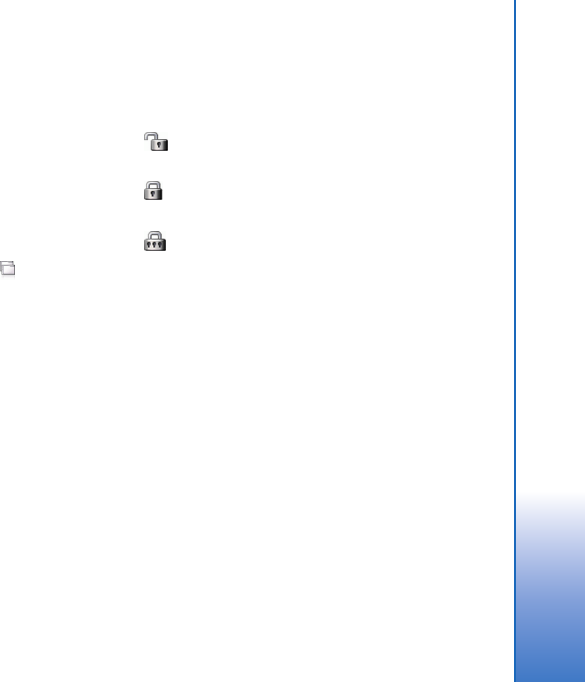
© 2006 Nokia. All rights reserved.
Internet connections
20
WLAN connection
When you access an application that requires an internet
connection, the device uses the WLAN connections you
have saved by default. If you have not saved any connections
or they are unavailable, you are asked to select the connection
(internet access point) to use. You can save the network
after selecting it from the list. However, if your WLAN
network name is set as hidden, you must configure the
settings manually.
To define WLAN connections manually, tap , and select
Tools > Control panel > Connectivity > Connections > New.
The welcome page of the internet setup wizard is displayed.
Tap Next to proceed to the Connection setup: Name and
type dialog.
1. Define the following settings:
Connection name:—Enter a descriptive name for
the connection.
Connection type:—Select WLAN
2. Tap Next. The device asks whether you want to scan for
available WLAN networks. Tap Yes to start the scan, or
No to skip it.
If you select Yes, all available WLAN networks are shown after
the scan with information about each WLAN connection:
• Security level of WLAN connection:
—No security (for example, a public access point in
an airport)
—Medium security (wired equivalent privacy
WEP authentication)
—High security (Wi-Fi protected access WPA
authentication, including WPA1 and WPA2)
The security level of the network affects the settings
that are shown when you tap Next.
The security icon does not indicate that the data
transmission between the gateway and the content server
(or place where the requested resource is stored) is secure.
The service provider secures the data transmission between
the gateway and the content server.
• Name of the WLAN network
• WLAN signal strength
User_guide_English_US.fm Page 20 Thursday, November 9, 2006 2:24 PM