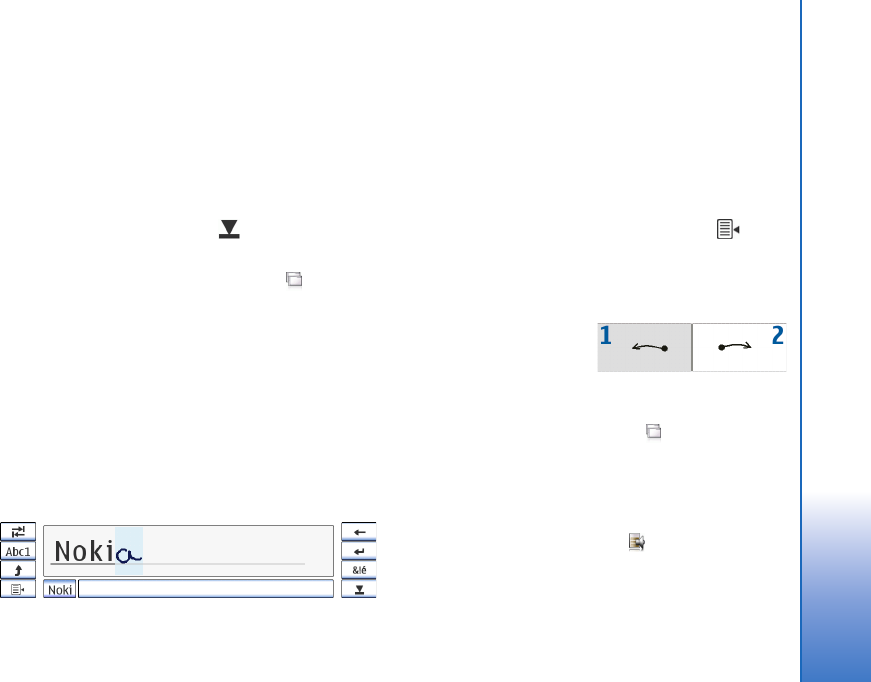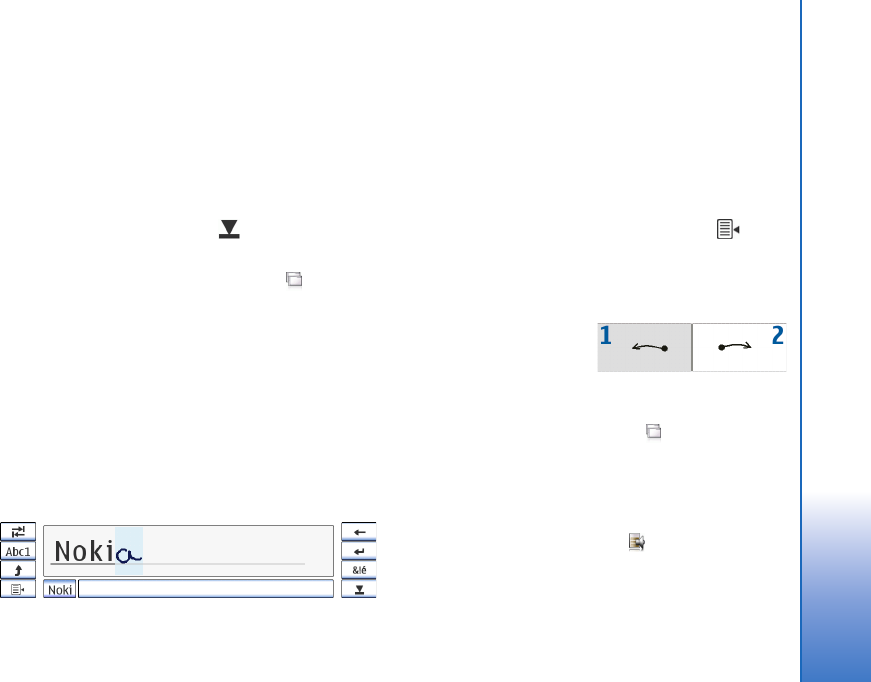
© 2006 Nokia. All rights reserved.
Overview
14
Full-screen finger keyboard
To begin text input with the finger keyboard, tap the text
input field with your fingers. The finger keyboard opens in
the full screen mode.
The finger keyboard displays buttons and functions similar
to the other text input methods; however, not all of the
special characters are available.
To close the finger keyboard, tap in the upper right
corner of the keyboard.
To change the finger keyboard settings, tap , and select
Tools > Control panel > Text input settings > Thumb board.
When using the finger keyboard, use only clean hands and
regularly clean the touch screen by wiping the screen
gently with a dry, soft cloth.
Handwriting recognition
You can use the stylus as a pen to write text. Write legible,
upright characters on the text input area, and leave a small
horizontal gap between each character. Do not use
cursive writing.
To write common characters and numbers (default mode),
write words as you normally write them.
To write special characters, tap [Abc1] in the left pane of
the input area, and write the characters as you normally
write them.
To insert new characters in and after words, draw them in
the intended positions.
To teach the device your handwriting style, tap on the
on-screen keyboard, and select Tools > Teach.
To use handwriting gestures on the handwriting recognition
area, do the following:
Draw gesture 1 for a
backspace or gesture 2
for a space.
Text input settings
To define the text input settings, tap , and select Tools >
Control panel > Text input settings. For more information,
see the device help.
Volume control
To adjust the master volume, tap to access the sound
settings. To decrease or increase the volume, drag the
volume slider to the desired position. The master volume
overrides all other volume settings in the device.
User_guide_English_US.fm Page 14 Thursday, November 9, 2006 2:24 PM