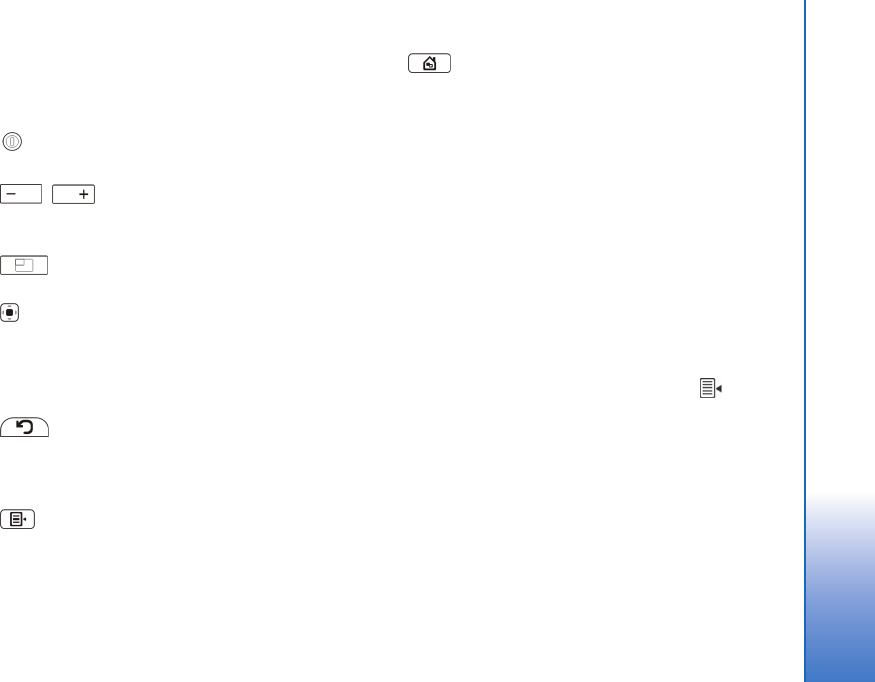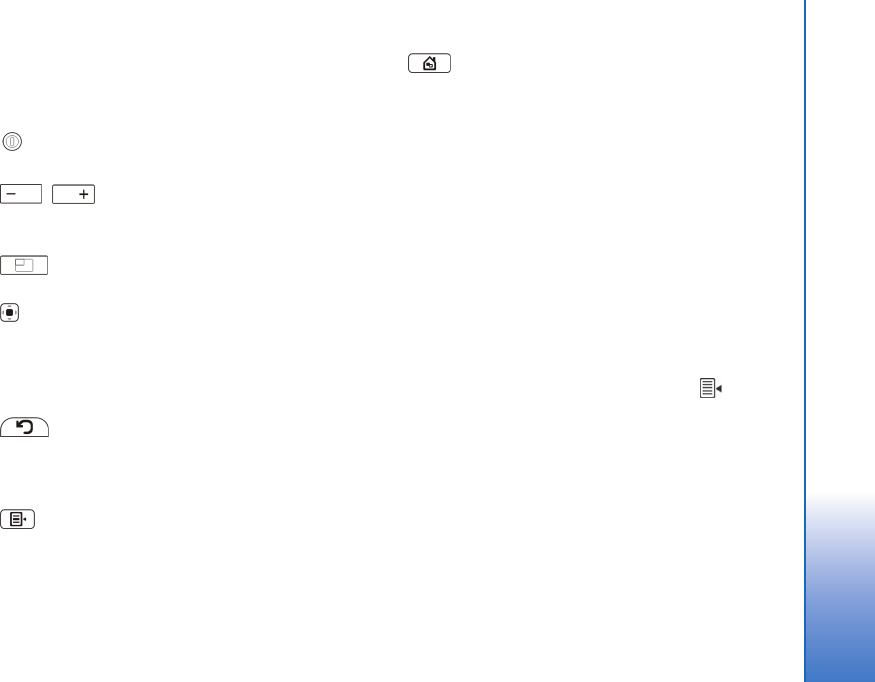
© 2006 Nokia. All rights reserved.
Overview
12
Hardware keys
A keypress refers to the press and release of a key. Some
actions depend on the length of the keypress.
Power key—A short keypress opens the Device mode
dialog. A long keypress turns the device on or off.
, Zoom keys—A short keypress changes the
zoom level of the current view, and adjusts the volume in
audio applications.
Full-screen key—A short keypress switches between
full screen and normal screen modes.
Scroll key—A short keypress moves the focus from one
item to another in the respective direction. A long keypress
in the web browser scrolls the content of the active page
or frame. Press the center of the scroll key to activate the
highlighted item, and to accept confirmation notes.
Escape key—A short keypress closes menus and
dialogs and rejects confirmation notes. In the web browser
this key acts as a back button. A long keypress closes the
topmost dialog or application.
Menu key—A short keypress opens and closes the
application menu.
Swap key—A short keypress activates the application
switcher menu. A long keypress displays the home view of
the device.
Text input methods
You can enter letters, numbers, and special characters in
two ways. The keyboards allow you to tap characters with
the stylus or your fingers. Handwriting recognition allows
you to write characters directly onto the screen using the
stylus as a pen.
To begin text input, tap any text field with the stylus or your
fingers. The text input area appears on the touch screen and
displays one of the keyboards or the handwriting recognition
area, depending on the previously used text input method.
To switch between text input methods, tap on the
keyboards or handwriting recognition view, and select
Input method and the desired option. Start writing.
Your device can complete words based on the built-in
dictionary for the selected text input language. The device
also learns new words from your input.
User_guide_English_US.fm Page 12 Thursday, November 9, 2006 2:24 PM