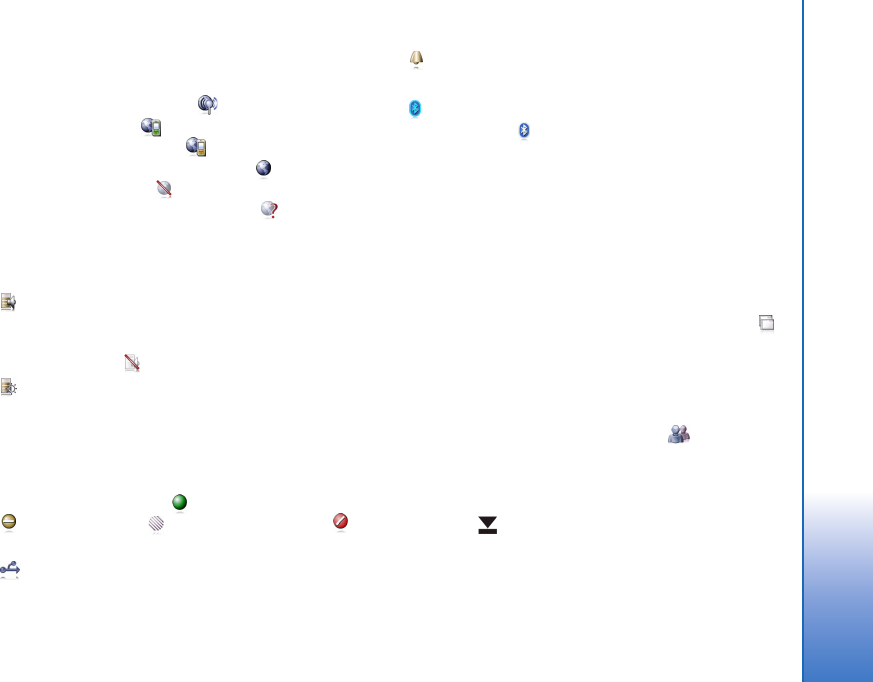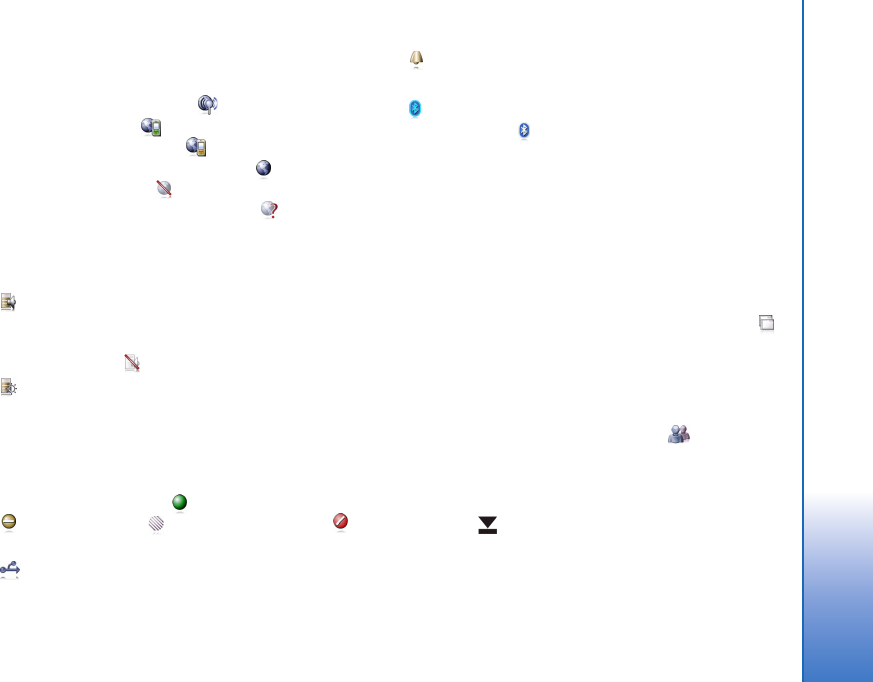
© 2006 Nokia. All rights reserved.
Overview
9
The internet connection icon indicates the status and type
of the internet connection and allows you to open and
close an internet connection. indicates that a WLAN
connection is active, that a packet data connection
(for example, GPRS) is active, that a data call connection
(for example, GSM data call) is active, that there is no
internet connection, or that the device is in the offline
mode where no connections are allowed. indicates that a
WLAN connection is active, but the device did not receive an
IP address from the network. Your connection to the internet
is limited.
indicates the volume level and allows you to adjust the
master volume and other sound settings. The more bars the
icon contains, the higher the volume. When the sounds are
muted, the icon is .
indicates the level of display brightness and allows you
to adjust the display settings.
The presence icon indicates your presence status and allows
you to adjust the presence settings. The icon is visible only
after you have created an account for internet call and
instant messaging service. indicates that you are online,
that you are away, that you are invisible, or that
you are offline.
indicates that the device is connected to a PC through
a USB cable.
indicates that you have set an alarm in the
Clock application.
indicates that a Bluetooth connection to an external
device is active. indicates that the device is set as the
visible device supporting Bluetooth technology, but there
is no active connection at the moment.
The status indicator area makes it possible to display multiple
status icons simultaneously. If you have, for example,
installed your own status indicators and want to display
more than seven items at a time, they will be shown on
several lines. When there are additional lines, they can be
accessed by tapping the arrow icon.
To change the icons in the status indicator area, tap
and select Tools > Control panel > Navigation > Status bar.
If you replace the contact icon in the task navigator with
a different task navigator icon, you receive information
about new chat messages, authorization requests and
responses, or group chat invitations to .
Minimize and close buttons
Every application has the minimize and close buttons (4).
If you tap , the current application is hidden and
the underlying application is shown. To bring the
minimized application back to the top, tap its icon in
the application switcher.
User_guide_English_US.fm Page 9 Thursday, November 9, 2006 2:24 PM