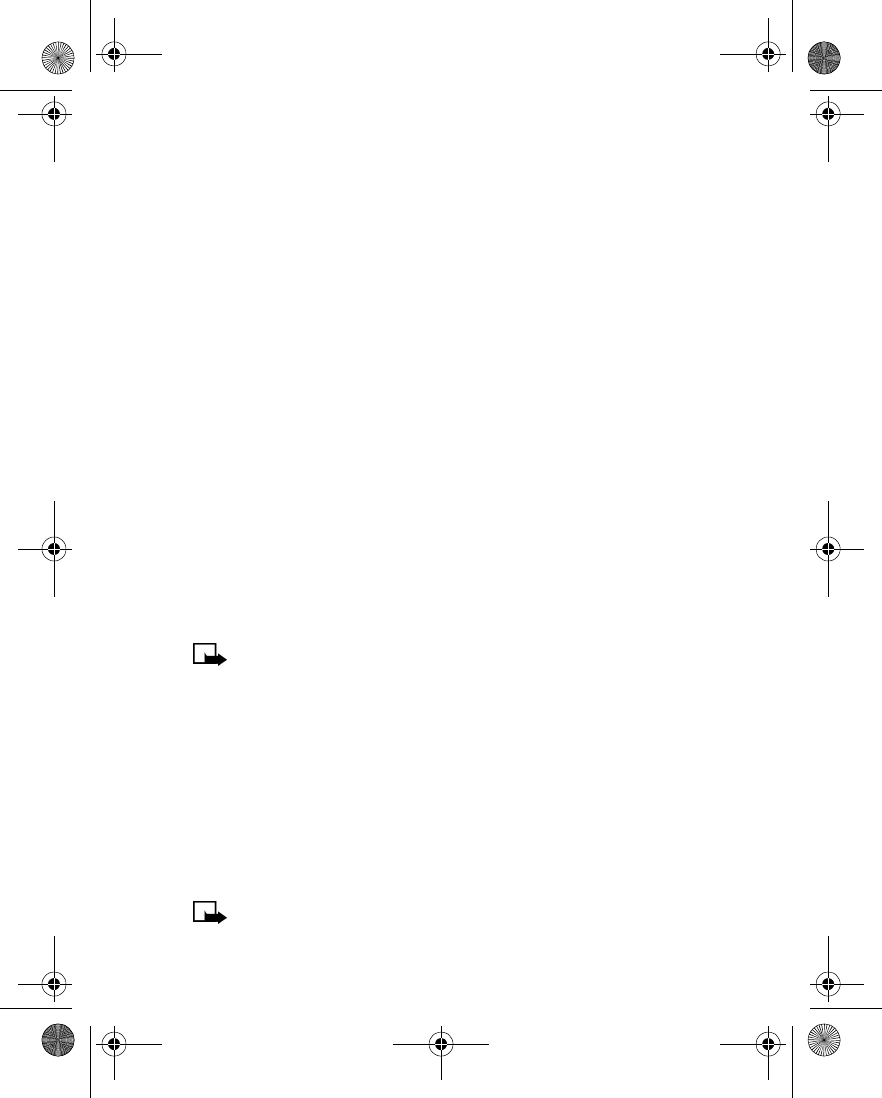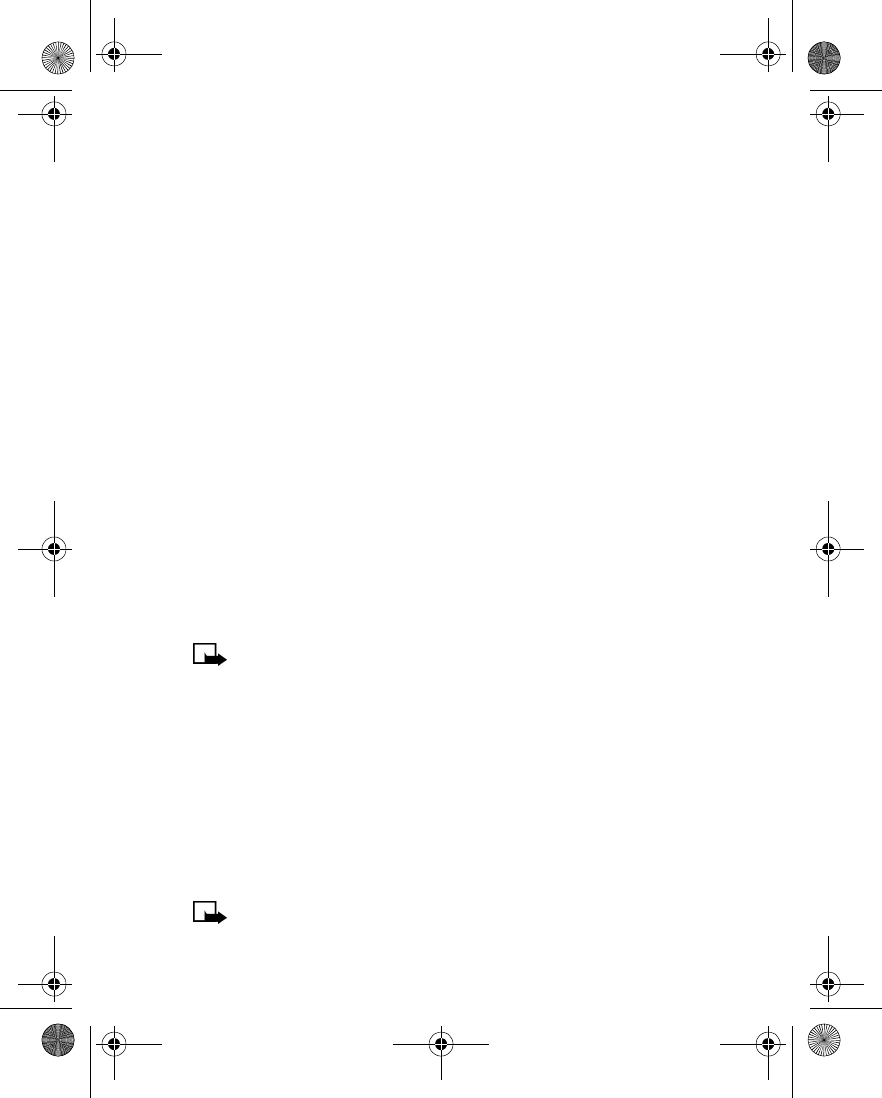
58 Copyright © 2003 Nokia
Personalization
Set the display language
You can choose your phone’s display language.
1
Press
Menu
4-3-1
(
Settings > Phone settings > Language
).
2
Scroll to the language you want, then press
Select
.
Set the clock
Your phone contains a real-time clock that can be set two different ways: the clock
can use the time information provided by the wireless system or it can be set
manually. Once the time is set, you can display the clock on the start screen.
For added convenience, the clock is connected to an alarm clock. See “Use the
alarm clock” on page 75 for additional information.
SELECT THE TIME FORMAT
You can choose whether your clock shows time in an am/pm format or a
24-hour format.
1
Press
Menu 4-1-2-3
(
Settings > Time settings > Clock > Time format
).
2
Scroll to
24-hour
or
am/pm and
press
Select
.
SET THE CLOCK USING AM/PM FORMAT
1
Press
Menu 4-1-2-2
(
Settings > Time settings > Clock > Set the time
).
2
Enter the time using an hh:mm format and press
OK
.
For example, to set your clock to 8:40, enter
08:40
.
3
Scroll to
am
or
pm
and press
Select
.
Note:
Even if you have selected the
am/pm format,
you can still set the
clock in the
24-hour
format.
SET THE CLOCK USING 24-HOUR FORMAT
1
Press
Menu 4-1-2-2
(
Settings > TIme settings > Clock > Set the time
).
2
Enter the time using an hh:mm format and press
OK
.
For example, to set your clock to 8:40, enter
08:40
(for am) or
20:40
(for pm).
3
Press
OK
.
Automatic update of time
Set your phone to update the time from the network when you turn the phone on.
If the clock in your phone is 30 seconds or more off the network time, the phone
will automatically update to reflect the network time.
Note:
Auto update time is a network dependent feature. Contact your
service provider for details and availability.
2260.ENv1_9355957_.book Page 58 Wednesday, February 26, 2003 11:27 AM