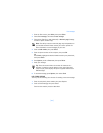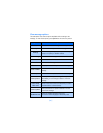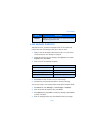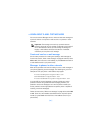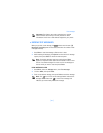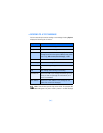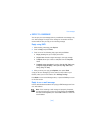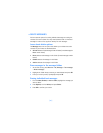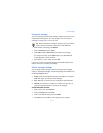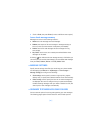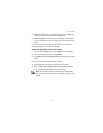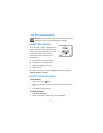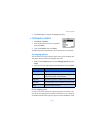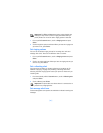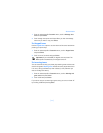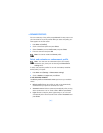[ 71 ]
Text messages
Forward a message
You can forward any incoming text messages, whether they were sent as
traditional text messages or as e-mail messages. You can forward a
message to a single user or to a list of users.
Tip: When forwarding a message to multiple users, your recipient
list can contain both phone numbers and e-mail addresses.
1 While viewing a message, press Options.
2 Scroll to Forward and press Select.
3 Select Add e-mail or Add number, then address the message.
For multiple recipients, press Options again, then add additional
e-mail addresses or phone numbers.
4 Press Options, scroll to Send, then press OK.
If you want to edit the forwarded message, select Enter text from the
options menu prior to sending the message.
View a message settings
You can assign several settings to the text messages (new messages,
replies, or forwarded messages). The following settings are available from
the message Options menu:
• Urgent sends the message marked urgent and appears in recipient’s
Inbox with higher priority than other messages.
• Deliv. note lets you know when your message has been delivered.
• Callback no. includes your number (or a number that you enter or
recall from the phone book) in the body of the message.
ASSIGN MESSAGE OPTIONS
1 After entering text, press Options.
2 Scroll to Settings and press Select.
3 Scroll to the desired setting, then press Mark.
4 Press Done, then press Yes to save changes to your message.