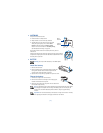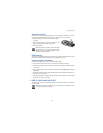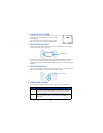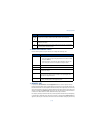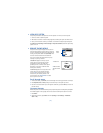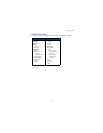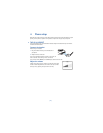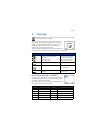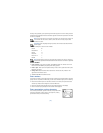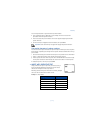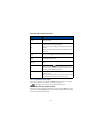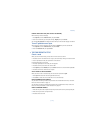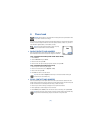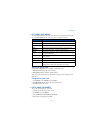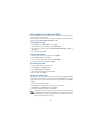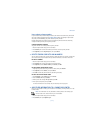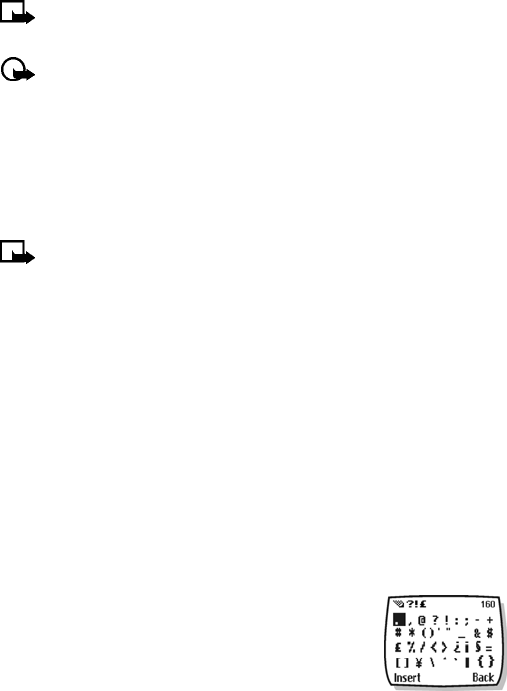
[ 16 ]
Pressing a key repeatedly cycles you through all of that key options. To enter a letter, press the
appropriate key repeatedly until the desired letter appears. Continue this process until the word
or name is completed.
Note: If the next letter in the word you are entering is on the same key, wait two to
three seconds for the cursor to advance, then enter the new letter, or press 0 to
advance the cursor.
Important: Phone language settings may affect the characters associated with the
phone keypad.
For example: to enter the name “Albert”:
Press 2A
Press 5-5-5 l
Press 2b
Press 3-3 e
Press 7-7-7 r
Press 8t
Note: Default mode is sentence case where the first letter of a name or sentence is
automatically capitalized. Phone book default mode is title case-each word is capitalized.
OTHER OPTIONS
• Delete mistakes—If you make a mistake, press Clear to delete one character to the left.
Press and hold the Clear key to speed up the erasing process.
• Enter a space—When you’ve completed entering a word or name, press 0 to enter a space
before the next word.
• Change letter case—Press # to switch between the various text entry modes or from
uppercase and lowercase letters.
• To start a new line—Press 0 three times.
Enter numbers
Your phone will switch to 123 mode when entering a number into your phone book or any other
purely numeric entry. When in ABC mode, you can insert numbers using any of the following:
• Press and hold the # key for two seconds to switch to 123 mode, then press the desired
number keys. Press and hold # again to return to ABC mode.
• Press and hold the desired number key until the number appears on the display.
• Press the desired key repeatedly until the desired number appears.
Enter punctuation or other characters
You can enter punctuation, specials characters, and symbols while
writing text messages, entering notes in the organizer, creating
phone book entries, or Internet browsing.