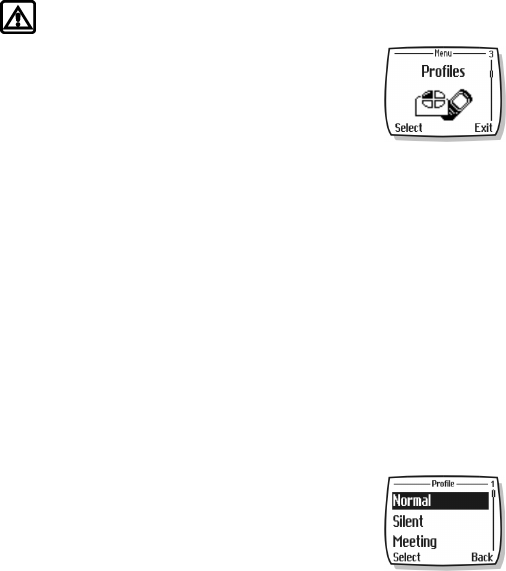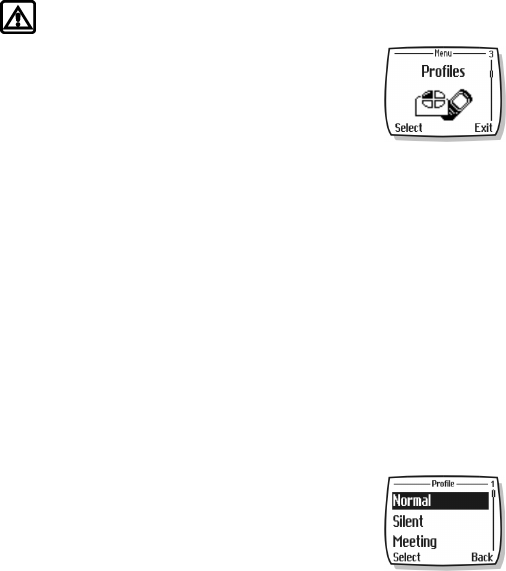
[ 38 ]
10 Personalization
Warning! Do not switch on the phone when wireless phone use is prohibited or when
it may cause interference or danger.
• LEARN ABOUT PROFILES
A profile refers to a group of settings you can use to customize the
way your phone works. You can use the existing profiles or you can
customize a profile to suit your own preferences. Some of the items
you can customize are:
• Ringing options and vibrating alert
• Ringing tones and ringing volume
• Keypad and message alert tones
• Warning tones
Your phone comes with five profiles: Normal (default setting), Silent, Meeting, Outdoor, and Pager.
• SELECT A PROFILE
QUICK METHOD
1 Press the power key briefly.
2 Use the scroll key to scroll to the profile you want to use.
3 Press Select to select a profile.
PROFILES MENU METHOD
1 Press Menu 3 (Profiles).
2 Scroll to the profile you want to use, and press Select.
3 Press Select again to choose the highlighted profile.
• CUSTOMIZE A PROFILE
1 Press Menu 3 (Profiles).
2 Scroll to the profile you want to customize, and press Select.
3 Scroll to Customize, and press Select.
The following sections describe each of the options you can customize.
Set ringing options
You can choose the way your phone rings to notify you of incoming calls. This setting does not
affect text message alert tones.
1 From a profile Customize menu, scroll to Ringing options, and press Select.