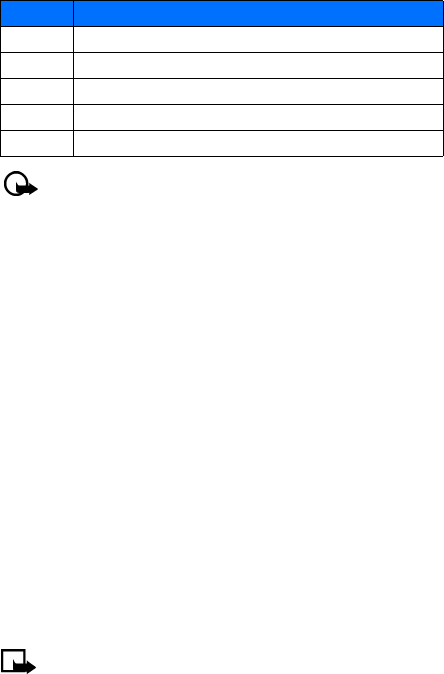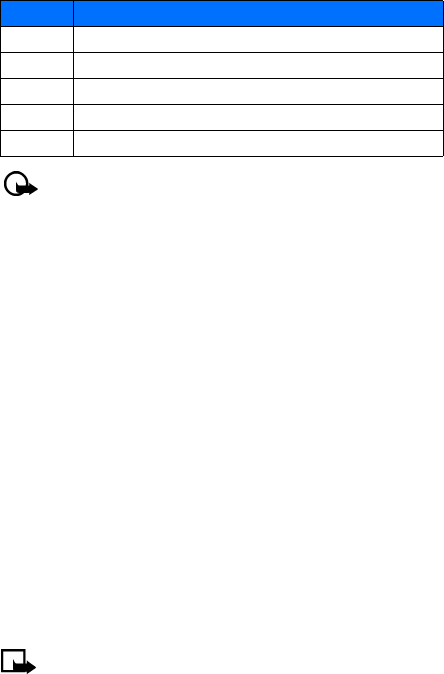
[ 39 ]
Personalization
2 Scroll to one of the ringing options described below, and press Select.
Important: The Silent or Beep once ringing option disables any melody you choose.
To hear a ringing tone while editing a profile, make sure one of the other ringing
options is selected.
Set a ringing tone
A ringing tone is the melody your phone plays when you receive a call. You can set the ringing
tone to a specific sound effect or to a melody to personalize how the phone rings. Your phone
can store 20 different tones.
1 From a profile Customize menu, scroll to Ringing tone, and press Select.
2 Scroll through the options and listen; when you hear the ringing tone you want to use,
press Select.
Set ringing volume
You can set the default ringing volume for incoming voice calls and message alert tones. There
are five different levels of volume.
1 From a profile Customize menu, scroll to Ringing volume, and press Select.
2 Scroll to an option and listen. When you hear the ringing volume you want to use, press Select.
• RENAME PROFILES
You can rename any of the profiles except Normal. You may want to use your own name for
one of the profiles. When you select this profile, your name appears on the start screen.
1 Press Menu 3 (Profiles).
2 Scroll to the desired profile, and press Select.
3 Select Customize, scroll to Profile name, and press Select.
4 Enter the new name and press OK.
Select and customize an enhancement profile
Note: You must have an enhancement (such as a TTY/TDD) attached to your phone
prior to selecting the Enhancement settings menu.
To select and customize profiles for use with the headset, handsfree device (carkit), or TTY/TDD:
1 Press Menu 4-4 (Settings > Enhancement settings).
2 Scroll to Headset or TTY/TDD and press Select.
Option Description
Ring The phone rings normally.
Ascending Ringing volume increases in volume if the phone is not answered.
Ring once The phone rings once to indicate an incoming call.
Beep once The phone beeps once to indicate an incoming call.
Silent The phone makes no sound.