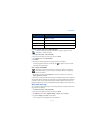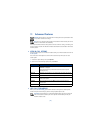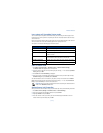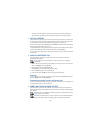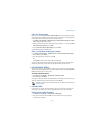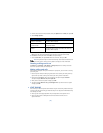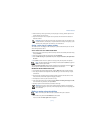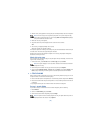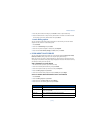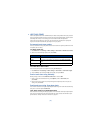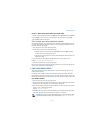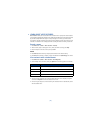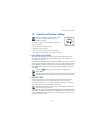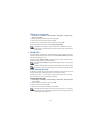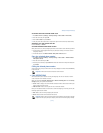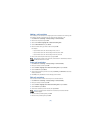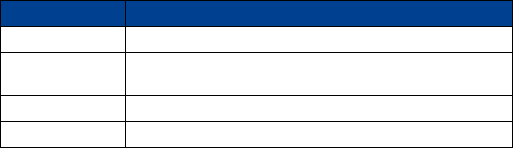
[ 49 ]
Advanced features
4 Enter the phone number manually, or press Search to locate a phone book entry.
5 Select the desired name or entry from the phone book. If more than one number is stored
for that entry, scroll to the desired number and press Select.
1-touch dialing options
You can change or delete (clear) numbers assigned to 1-touch dialing or view the number
assigned to a key from the 1-touch dialing menu.
1 Press Contacts.
2 Scroll to 1-touch dialing and press Select.
3 Scroll to a key that is assigned a number, then press Options.
4 Scroll to either View number, Change, or Delete, then press Select.
• LEARN ABOUT CALLER GROUPS
You can group phone book entries using one of the existing categories (Family, VIP, Friends,
Business, and Other). Each group has its own unique ringing tone and logo.
When you receive a call from a number assigned to a caller group, the ringing tone for that
caller group is used, and the caller group’s logo is displayed on the screen. This feature can help
you identify incoming calls more quickly.
ADD A NUMBER TO A CALLER GROUP
1 At the start screen, press the up or down scroll keys.
2 Scroll to the desired phone book entry, and press Details.
3 Scroll to the phone number you want to use and press Options.
4 Scroll to Caller groups, and press Select.
5 Scroll to the desired caller group (for example, Friends), and press Assign.
SELECT A RINGING TONE AND GRAPHIC FOR A CALLER GROUP
1 Press Contacts.
2 Scroll to Caller groups and press Select.
3 Scroll to one of the caller groups and press Options.
4 Scroll to one of the following options and press Select:
Option Description
Rename group Renames the selected caller group.
Group ringing tone Selects a ringing tone for this group. Scroll through list of ringing
tones, then press OK.
Group logo Views, activates or deactivates the group logo.
Group members Assigns other phone book entries to the selected caller group.