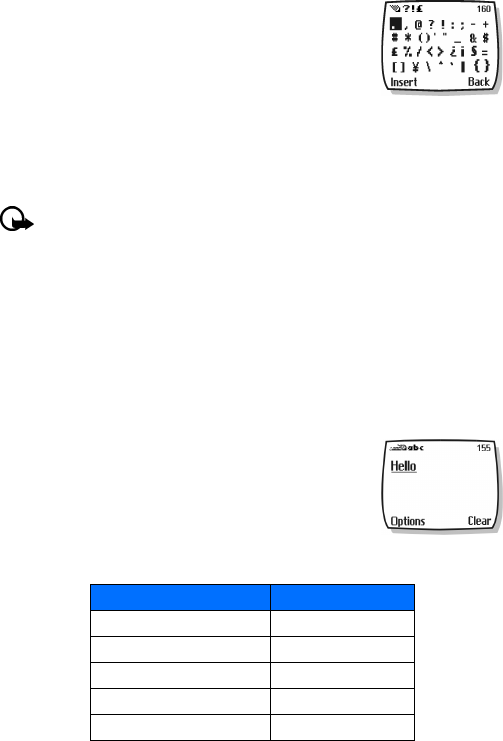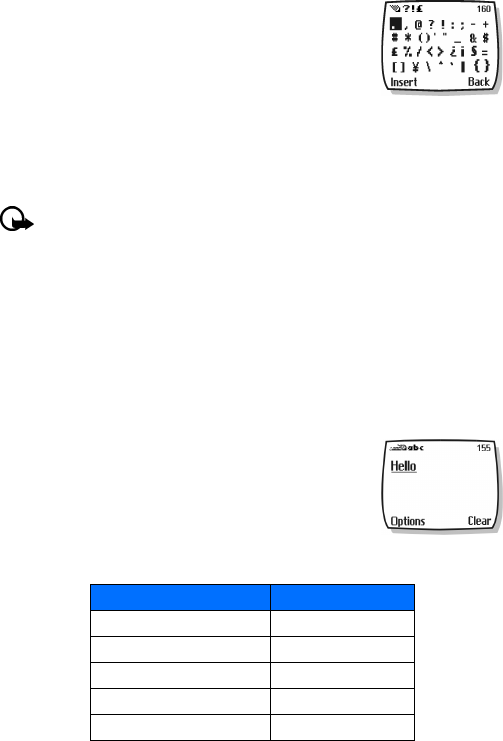
[ 17 ]
Text entry
Enter punctuation and other characters
You can enter punctuation, specials characters, and symbols while
writing text messages, entering notes in the organizer, creating
phone book entries, or Internet browsing.
You can add punctuation and special characters by these methods:
• Press 1 repeatedly while in ABC mode to cycle through some of
the most common punctuation marks and special characters.
• Press * to activate the special characters list. A screen appears displaying the available
special characters.
• Use the scroll keys to highlight the desired character, and press Insert.
Important: Some networks may not support all language-dependent characters.
Special characters in phone numbers
You can enter certain special characters as a part of the phone numbers you save to the phone
book. Press * repeatedly to cycle through the four special characters available when saving a
phone number.
* Sends command strings to the network. Contact your service provider for more information.
+ Links a 1-touch dialing location to the number currently being entered.
p Creates a pause that occurs when the phone dials a number. Numbers entered to the right
of this special character are automatically sent as touch tones after a 2.5-second pause.
w Causes the phone to wait for you to press Send.
• WRITE WITH PREDICTIVE TEXT
Using predictive text input is a quick way to enter text, using a
highly compressed database (or dictionary) of common words that
tries to anticipate the word as you enter it.
Watching predictive text guess a word can be confusing, disregard
the screen until all characters have been entered.
Example: To write “Nokia”:
Press Displayed text
6 for N O
6 for o On
5 for k Onl
4 for i Onli
2 for a Nokia