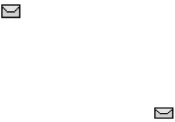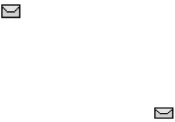
Messages (Menu 1)
Copyright © 2004 Nokia. All rights reserved. 33
4. Enter the text into your new
message and press Options >
Send > Add number and press
Select.
5. Enter the recipient’s phone
number, or press Search to
retrieve a number from your
contacts list, and press OK.
Read and reply
When you receive a message, your
phone beeps, and 1 message
received and the unopened letter
icon ( ) appears in the display.
1. Press Show to read the message,
or Exit to move it to your inbox.
When you have unopened
messages in your inbox, is
shown in the upper left corner of
the standby screen as a reminder.
Use the scroll keys (the Scroll up
key or the Scroll down key) to
view the whole message if
necessary.
2. Select Options > Reply and press
Select.
3. Select a Start reply with option,
then compose your reply using
the keypad.
4. Select Options > Send and press
Select.
Options
When you create a text message,
depending on the mode of text input
you are using and the features
supported by your wireless service
provider, some or all of the following
options are available:
Send — Send the message to one
recipient.
List recipients — Send the message
to more than one recipient.
Settings — Set the priority of the
message.
Save message — Select Archive to
save the message in your archive;
select Templates to save the
message as one of your predefined
templates.
Clear screen — Erase the text
clipboard.
Exit editor — Save the message to
your archive automatically and leave
the message editor.
Insert contact — Insert a name from
your contacts list into your message.
Insert number — Insert a phone
number or find a phone number in
the contacts list.
Use template — Insert a predefined
template into your message.
Insert picture — Insert a picture
from the Gallery folder.