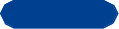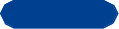
[ 86 ]
14
2 Enter the first two letters of the name you want to find and press OK.
3 Press Options (or press Details if the Name list view is selected in your
phone book), scroll to Email address, and press Select.
The e-mail address box opens.
4 Enter the address.
Press <1> once for a dot (.) Press <1> repeatedly to insert an @ sign.
Press OK when you see the character you want to insert.
5 When you’ve finished entering the address, press OK.
The message Saved appears briefly, confirming your action.
ADD A NEW E-MAIL ADDRESS
1 At the Start screen, press Names, scroll to Add new, and press Select.
The Names box opens.
2 Enter the name and press OK.
The Number box opens.
3 Enter the phone number and press OK.
The message Saved appears briefly, confirming your action.
4 Press Options, scroll to Email address, and press Select.
The e-mail address box opens.
5 Enter the address, using <1> to insert the “dot” (.) and @ signs.
6 Press OK.
The message Saved appears briefly, confirming your action.
CHANGE (EDIT) AN E-MAIL ADDRESS
1 Follow steps 1 through 3 in “Save an e-mail address for an existing
name” (earlier in this section) to find the name whose e-mail address
you want to edit.
2 Enter any changes, using <up arrow> and <down arrow> to move the
insertion point backward and forward in the address.