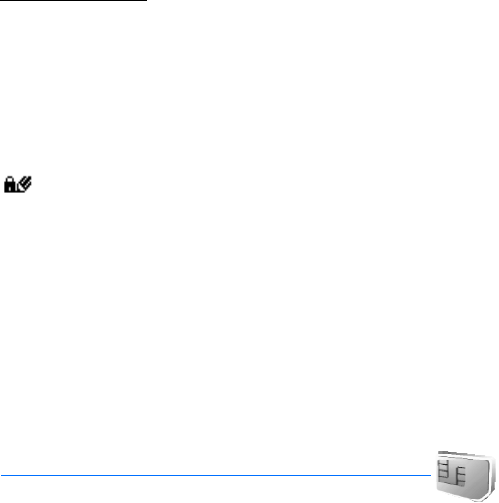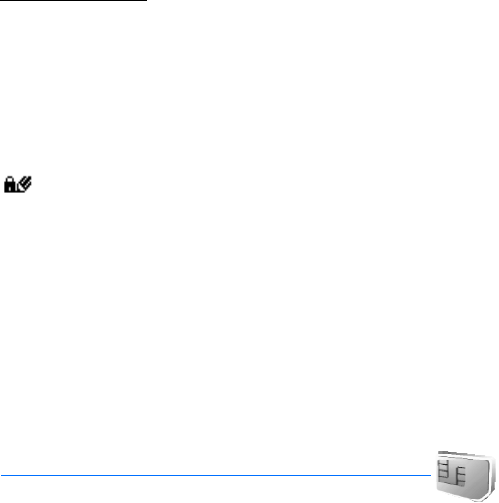
SIM services
89
Digital signature
You can make digital signatures with your phone if your SIM card has a
security module. Using the digital signature can be the same as signing
your name to a paper bill, contract, or other document.
To make a digital signature, select a link on a page, for example, the title
of a book you want to buy and its price. The text to sign, which may
include the price and date, is shown.
Check that the header text is Read and that the digital signature icon
is shown.
If the digital signature icon does not appear, there is a security breach
and you should not enter any personal data such as your signing PIN.
To sign the text, read it all first and select Sign.
The text may not fit within a single screen. Therefore, make sure you
scroll through and read all of the text before signing.
Select the user certificate you want to use. Enter the signing PIN (see
Access codes p. 9), and select OK. The digital signature icon disappears,
and the service may display a confirmation of your purchase.
18. SIM services
Your SIM card may provide additional services that you can
access. This menu is shown only if it is supported by your SIM card. The
name and contents of the menu depend on the SIM card.
For availability, rates and information on using SIM services, contact your SIM-
card vendor, for example, network operator, service provider or other vendor.
To set the phone to show you the confirmation messages sent between
your phone and the network when you are using the SIM services, select
Menu > Settings > Phone > Confirm SIM service actions >Yes.
Note that accessing these services may involve sending messages or
making a phone call for which you may be charged.
9238054_en_3.fm Page 89 Friday, January 26, 2007 2:21 PM