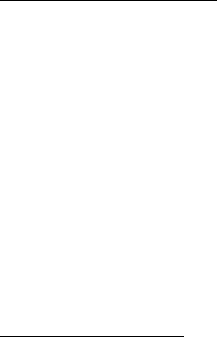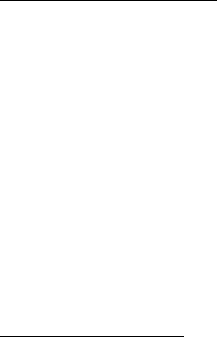
Messages
28
■ Minibrowser messages
Minibrowser messaging is a network service. See "Network Services," p. 6.
If your wireless service provider supports this feature, you can use the minibrowser
to check for e-mail messages. In the standby mode, select Menu > Messages >
Minibrowser messages > Connect.
For more information on using the minibrowser in your phone to access Web pages
see "Minibrowser," p. 62.
■ Message folders
Save messages to folders
You can save drafts of messages or received messages to an existing folder or to a
folder that you have created.
Only folders created in My folders can be deleted. The Inbox, Sent items, Archive,
and Templates folders are protected. When you delete a folder, all messages in
the folder are also deleted.
Open the received message or create a new message, and select Options > Save >
Save message > Sent items, Archive, or an existing folder.
• If you are saving messages from your inbox select Messages > Options > Save
or Save message > Sent items, Archive, Template, or a folder you have created.
• If you are saving messages from Sent items, select Messages > Options >
Save or Save message > Archive or Template.
• If you are saving messages from Create message, select Messages > Options >
Save or Save message > Sent items or Archive.
View saved messages
1. In the standby mode, select Menu > Messages > Text messages.
2. Select the folder containing the message you wish to view:
Inbox—Messages are automatically stored in this folder after they are read or
if you select Back when the message notification appears on the standby mode.
Sent items—Messages previously sent are automatically stored in this folder.
Archive—Store messages that you want to keep in this folder.
Templates—Pictures and prewritten templates are stored in this folder.
Preloaded templates can be edited and customized.