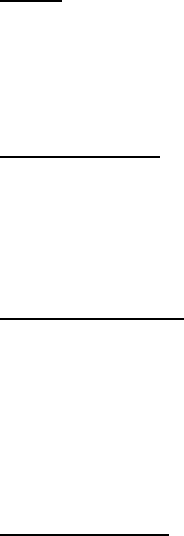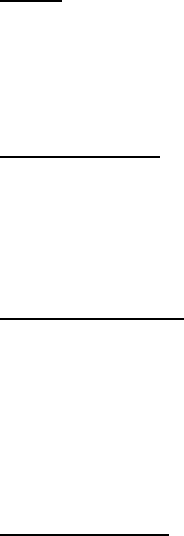
Settings
45
Banner
Banner is a network service. See "Network Services," p. 6.
If your wireless service provider supports this feature, you can choose whether
the display shows the operator logo when the phone is in the idle state.
In the standby mode, select Menu > Settings > Display settings > Banner >
Default or Customize.
Display brightness
You can change the brightness of your phone display.
1. In the standby mode, select Menu > Settings > Display settings >
Display brightness.
2. Scroll left or right to adjust the brightness level to your preference.
3. Select OK to accept your settings.
Screen saver timeout
If you have turned the screen saver on, the screen saver is activated when no
function of the phone is used after a preset period of time. Press any key to
deactivate the screen saver. You can set your phone to display a screen saver
after a preset time or after a custom time (up to 60 minutes) of your choosing.
1. In the standby mode, select Menu > Settings > Display settings >
Screen saver timeout and the option of your choice.
2. If you want to set a custom time (up to 60 minutes), select Other,
enter the custom time, and select OK.
Backlight time-out
You can change the time-out value for the phone's backlight.
1. In the standby mode, select Menu > Settings > Display settings >
Backlight time-out.
2. If you want to set a custom backlight time-out (up to 30 seconds),
select Always on, Always off, 7 seconds, 15 seconds, or 30 seconds.
If you select Always on, the backlight times out after 4 minutes. This option is
designed for handsfree application and may deplete the battery faster.