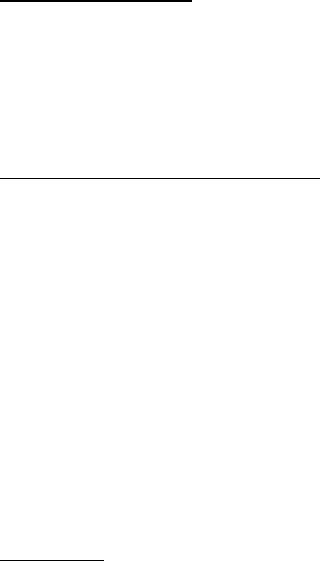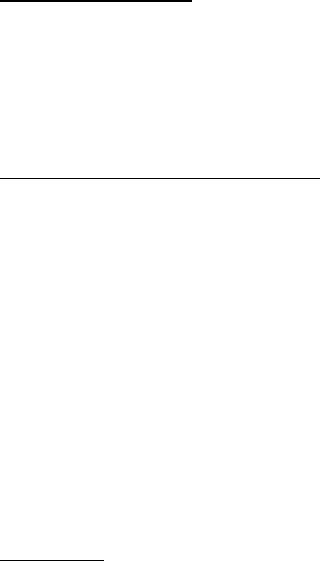
Organizer
56
View notes (day view)
After you have created some calendar notes, you can view them as follows:
1. In the standby mode, select Menu > Organizer > Calendar.
2. Scroll to the date containing the note. (Any days containing notes will be in
bold font.)
3. Select Options > View day.
4. To view a highlighted note, select Options > View.
Options while viewing a list of notes
Select Options while viewing the header of body of a note to display the
following options:
View—View the full note.
Make a note—Create a new note for the selected date.
Delete—Delete the note.
Edit—Edit the note.
Move—Move the note to another date on your calendar.
Repeat—Enable the note to recur on a regular basis (daily, weekly, bi-weekly,
monthly, and yearly). Repeat is not available for Birthday note.
Go to date—Jump to another date on your calendar.
Send note—Send the note to another device using text message, or in
calendar format.
Copy—Copy the note. You can then paste the note to another date.
Settings—Set the date and time, date and time format, the day each week starts
and whether you want your notes to auto-delete after a specified time.
Send a note
1. In the standby mode, select Menu > Organizer > Calendar.
2. Scroll to the date containing the note you wish to send. (Any days containing
notes will be in bold font.)
3. Select Options > View day.
4. Scroll to the note you wish to send, and select Options > Send note > Via
calendar or Via text msg.
5. If you selected Via calendar, enter the number for the recipient, or select
Search to retrieve a number from the contacts list; select OK. The note is sent.
6. If you selected Via text message, the note appears as a text message in
the display.