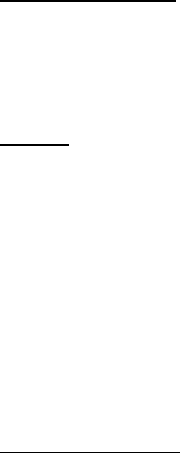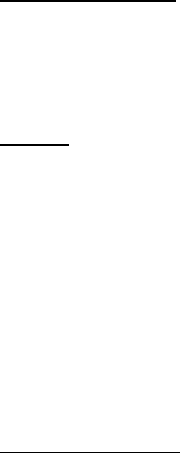
Contacts
36
Setup a caller group
1. In the standby mode, scroll down to display a list of entries in your contacts list.
2. Scroll to a name you would like to add to a caller group, and select Details.
3. Select Options > Caller groups.
4. Select the caller group to which you would like to add the name.
Options
1. In the standby mode, select Contacts > Caller groups > Family, VIP, Friends,
Business, or Other.
2. Select a group to display the following caller group options:
Rename group—Rename the group to your preference.
Group ringing tone—Set the ringing tone for the group.
Group logo—Turn the graphic for the caller group on or off or view the graphic.
Group members—Add or remove members from the caller group.
■ Send and receive contacts (business cards)
You can send and receive an entry in your contacts list using text messaging,
if supported by your wireless provider.
Send a business card
You can send a business card as a text message to a compatible phone or other
handheld device.
1. Highlight the entry from the contacts list that you wish to send, and select
Details > Options > Send bus. card > Via text msg. > All details.
2. Enter the number for your recipient, or select Search to retrieve a number
from your contacts list.
3. Select OK and the business card is sent.
The All details options appear only if you have more than one number or detail
saved to the contact entry.