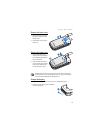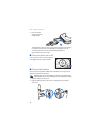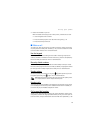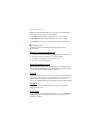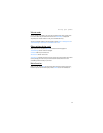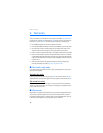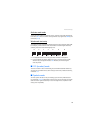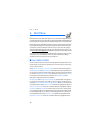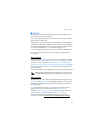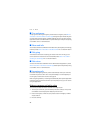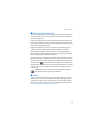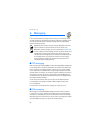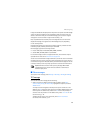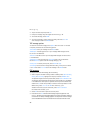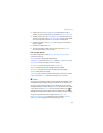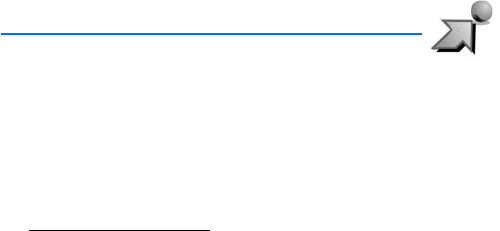
Get It Now
20
4. Get It Now
Get It Now allows you to download ringtones, news, information, and games. You can
also find information such as the location of restaurants or ATMs. With Get It Now you
can personalize your phone to your own lifestyle and tastes. This is a network feature.
Download charges for Get It Now applications vary and airtime charges apply when
browsing, downloading and using certain applications. Get It Now can be used
anywhere on the Verizon Wireless network, as long as your phone has a digital
signal available. Most applications do not use a network connection while in use.
Visit verizonwireless.com/getitnow
for additional information on Get It Now services.
Your phone must be switched on to use Get It Now. Do not switch the phone on when
wireless phone use is prohibited or when it may cause interference or danger.
This feature shares memory space with other features.
■ Get TUNES & TONES
You can personalize your phone with sounds and ringtones using Get Tunes & Tones.
A large variety of music styles are available, such as current hits, pop, and hip-hop.
This is a network feature.
Select Menu > Get It Now > Get Tunes & Tones and one of the following options:
Get New Ringtones—Select Get New App to download new ringtone applications or
use one of the applications to download ringtones from the Internet. A download
can be set as a Ringtone, a Contact ID for a particular contact, or as an Alert Tone
for calendar entries. New ringtones are stored in the My Ringtones folder.
Subscription and purchase pricing are available.
My Ringtones—Select Get New App. > Get New App to download a new ringtone or
use one of the tones stored in this folder. To apply a ringtone, highlight the tone,
and select Set As > Ringtone, Contact ID, or Alert Tone. Select PLAY to preview the
highlighted ringtone. Select Options > Erase to delete the highlighted ringtone or
Options > Ringtone Info to view file information about the highlighted ringtone.
My Sounds—Select Record New to record sounds such as music or spoken words
or prerecorded sounds such as Happy Birthday and crowd roar. Recorded sounds
can be played back later or can be sent in a PIX message. Select Play to preview
the highlighted sound. Select Options > Erase to delete the highlighted sound
or Options > Sound Info to view file information about the highlighted sound.