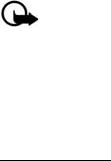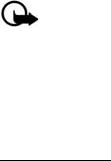
Messaging
25
Images are scaled to fit the display area of the phone. Your phone has a PIX message
viewer for playing messages. Incoming messages reside in the inbox until you
delete or save them. Once you save the PIX message, you can use the image as
wallpaper or use the sound as a ringtone. See "Get PIX," p. 21.
Only compatible devices that offer picture message features can receive and
display PIX messages. The appearance of PIX messages may vary depending
on the receiving device.
Copyright protections may prevent some images, ringtones, and other content
from being copied, modified, transferred, or forwarded.
PIX messaging supports the following formats:
• Picture: JPEG, GIF, animated GIF, BMP, WBMP, and PNG
• Sound: MIDI, SP-MIDI, QCELP-13K, and EVRC
If a received message contains unsupported elements, these elements may be
replaced with an alert such as File format not supported.
You can receive multimedia message notification, but cannot receive multimedia
messages if you have a call in progress or other applications running or you are in
an active browsing session. Because delivery of multimedia messages can fail for
a variety of reasons, do not rely solely upon them for essential communications.
Important: Exercise caution when opening messages. Multimedia
message objects may contain malicious software or otherwise be
harmful to your phone.
■ New messages
To compose a new message, select Message > New Msg > TXT Msg or PIX Msg.
TXT message
To write and send a TXT message, do the following:
1. Select a recipient. To add an existing number or address, select Add >
From Contacts, Groups, or Recent Calls, highlight the recipient, and select
MARK > Done.
You may also use the keypad to manually enter a phone number or e-mail
address in the To: field. Scroll down to the next available address field to enter
each recipient. The default entry mode for the To: field is 123 (number). To
switch to multi-tap mode for e-mail address entry, select 123 > Abc or ABC.
See "Text entry," p. 18.
To add a manual entry to your contact list, select Add > To Contacts.
See "Create new contacts," p. 32.