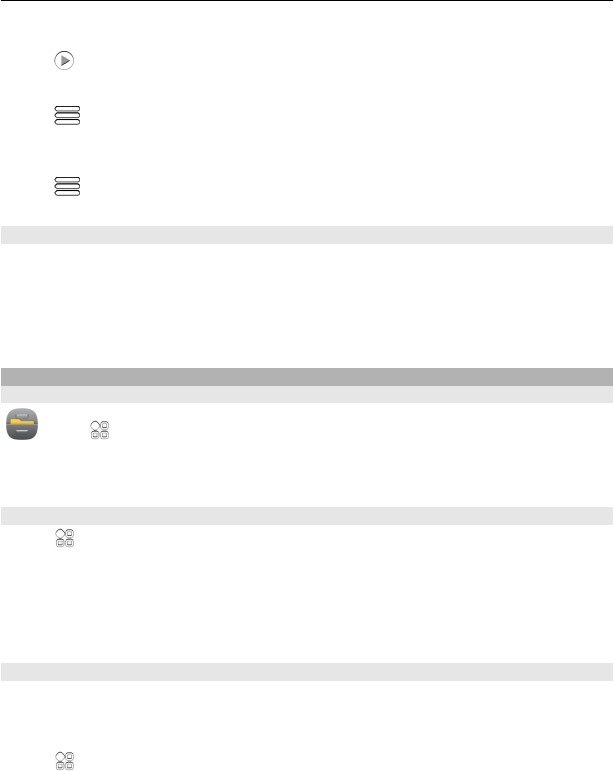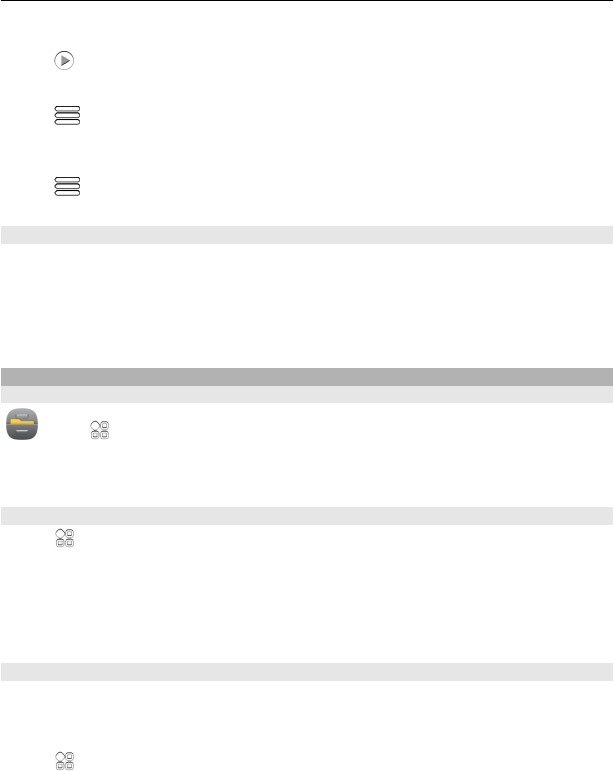
Install all updates
Select
.
Select which updates to install
Select
> Mark updates and the updates you want to install. All updates are
selected by default.
Set your phone to automatically check for updates
Select
> Settings > Auto-check for updates.
Update phone software using your PC
You can use the Nokia Suite PC app to update your phone software. You need a
compatible PC, a high-speed internet connection, and a compatible USB cable to
connect your phone to the PC.
To get more info and to download the Nokia Suite app, go to www.nokia.com/
support.
Manage files
About the file manager
Select > Files.
You can browse, manage, and open files on your phone. You can also view and manage
files on a compatible inserted memory card.
View the files stored in your phone
Select
> Files and the desired memory.
The files and folders at the top level of that memory location are displayed.
View the contents of a folder
Select the folder.
Organize files
You can create new folders, to help organize your files. This can make it easier to back
up or upload your content. Within folders, you can copy, move, or delete files and
subfolders.
Select
> Files.
Phone management 101