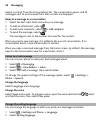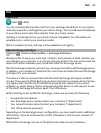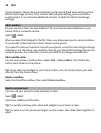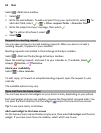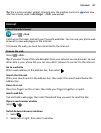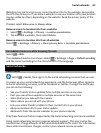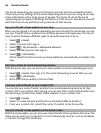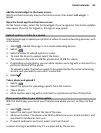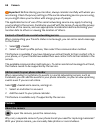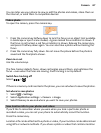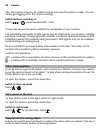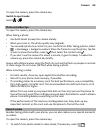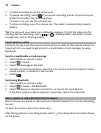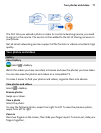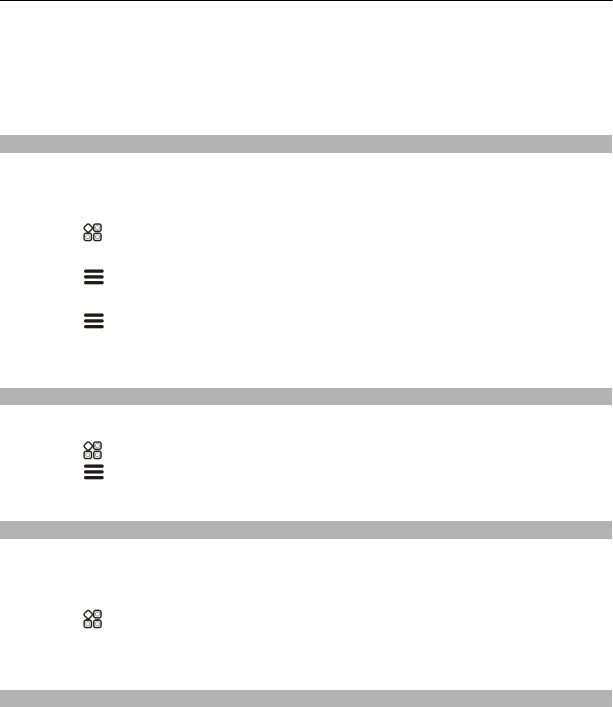
The social networking services are third party services and not provided by Nokia.
Check the privacy settings of the social networking service you are using as you may
share information with a large group of people. The terms of use of the social
networking service apply to sharing information on that service. Familiarise yourself
with the terms of use and the privacy practices of that service.
See your friends' status updates in one view
When you are signed in to social networking services through the Social app, you can
see your friends' status updates from all those services in a single view. You do not
have to switch between different apps to see what everyone is up to.
1Select
> Social.
2 Select a service, then sign in.
3Select
> My Accounts > Add social network.
4 Select another service, then sign in.
5Select
> All Activity.
All the feeds from the services you have added are automatically included in the
view.
Post your status to social networking services
With the Social app, you can post your status update to social networking services.
1Select
> Social, then sign in to the social networking services that you use.
2Select
> All Activity.
3 Write your status update in the text field.
Link your online friends to your contacts list
You can link your online friends' profiles from social networking services to their
contact info in your phone. After linking, you can view their contact info directly from
the Social app, and see their latest status updates in your contacts list.
1Select
> Social.
2 Select an online friend's profile picture and Link Profile to Contact.
3 From your contacts list, select the contact to which to link the profile.
See your friends' status updates on the home screen
With the Social widget, you can see your online friends' status updates directly on the
home screen when you're signed in to social networking services, such as Facebook
or Twitter, through the Social app.
64 Social networks