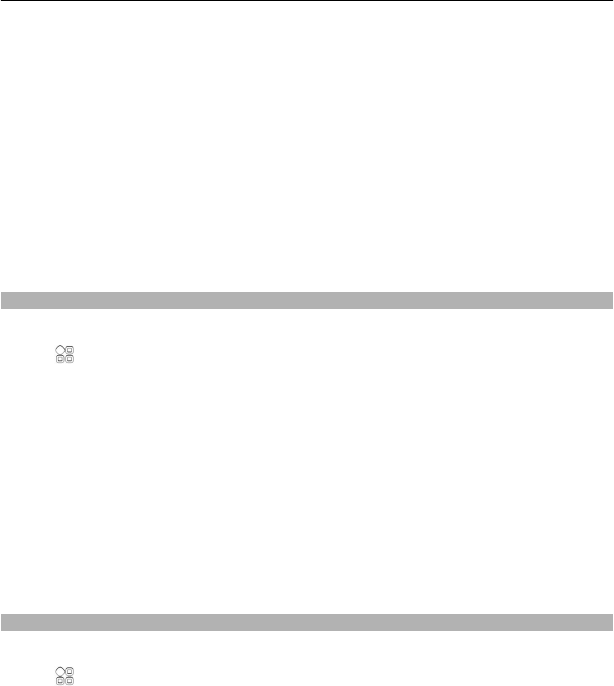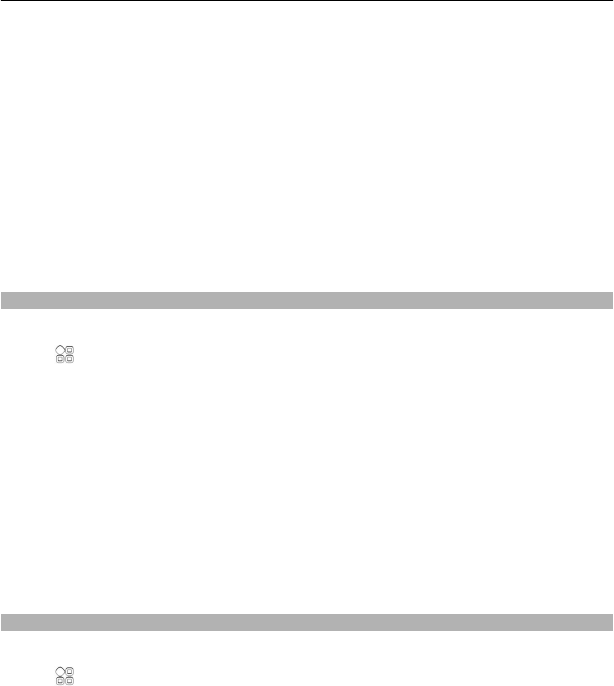
• Your Exchange server name (contact your company IT department)
• Your network domain name (contact your company IT department)
• Your office network password
Depending on the Exchange server configuration, you may need to enter additional
information. If you do not know the correct information, contact your company IT
department.
With Mail for Exchange, the use of the phone lock code may be mandatory.
Synchronization takes place automatically in intervals defined when setting up the
Mail for Exchange account. Only content defined when setting up the account is
synchronized. To synchronize additional content, modify the Mail for Exchange
settings.
Add a mailbox
You can add several mailboxes to your phone.
Select
> Mail.
When you open the Mail application for the first time, you are prompted to create a
mailbox. Follow the displayed instructions.
Add a mailbox later
Select Mail > New mailbox. Follow the displayed instructions.
Tip: If you add a mail widget to your home screen, you can easily access your mail
directly from the home screen.
Delete a mailbox
Select and hold the mailbox, and from the pop-up menu, select Delete mailbox.
Read a received mail
You can use your phone to read and reply to mail.
Select
> Mail.
Select the mailbox and the mail.
Tip: To quickly read new mail, add a mail widget to your home screen.
Tip: To zoom in or out, place two fingers on the screen, and slide them together or
apart.
Mail 55