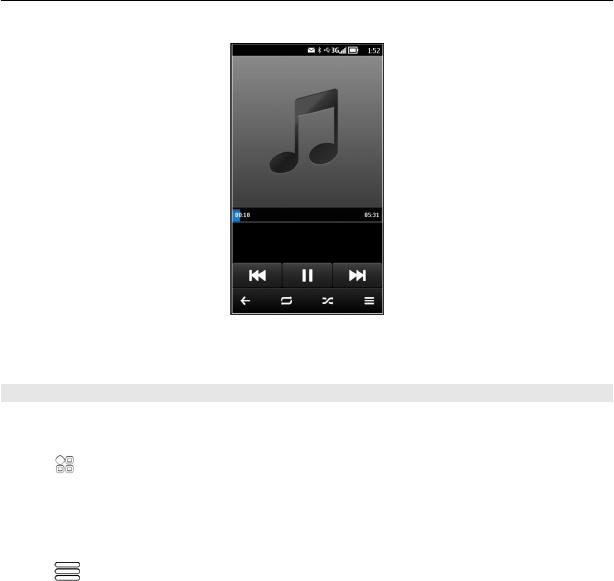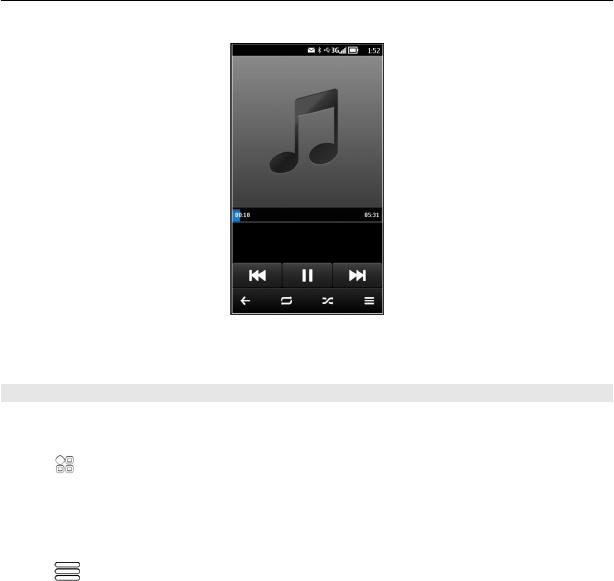
Tip: When listening to music, you can return to the home screen, leaving the music
playing in the background.
Create a playlist
Want to listen to different music for different moods? With playlists, you can create
selections of songs to play in a specific order.
Select
> Music player.
1 Select and hold the song, and from the pop-up menu, select Add to playlist.
2 Enter a name for the playlist.
Play a playlist
Select
> Playlists and the desired playlist.
Remove a song from playlist
In the playlist view, select and hold the song, and from the pop-up menu, select
Remove.
This does not delete the song from the phone; it only removes it from the playlist.
Tip: Music player automatically creates a playlist for the most played songs, recently
played songs, and recently added songs.
Music and audio 75