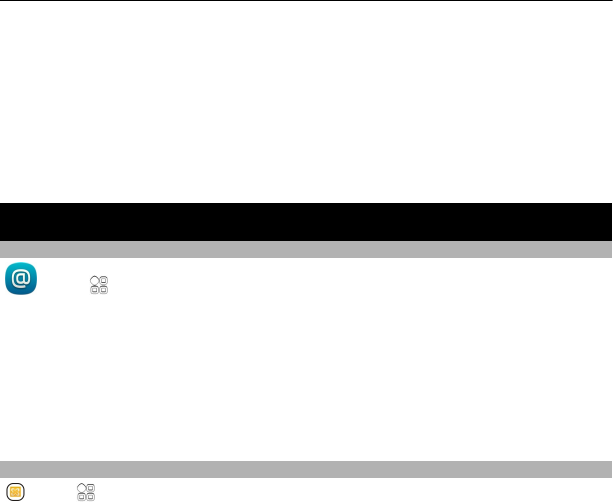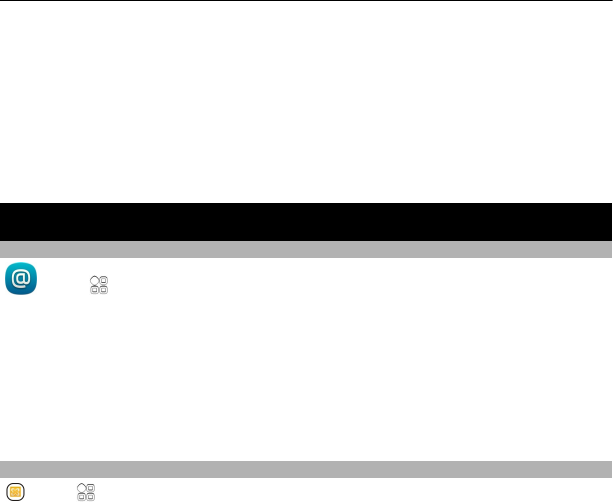
Change the phone language
Select Phone language.
Change the writing language
Select Writing language.
Activate predictive text input
Select Predictive text.
Mail
About Mail
Select > Mail.
You can automatically transfer mail from your existing mail address to your phone,
and read, respond to, and organize your mail on the go. You can add several mailboxes
to your phone and access them directly from your home screen.
Sending or receiving mail on your phone may be chargeable. For information on
possible costs, contact your service provider.
Mail is a network service, and may not be available in all regions.
About Exchange ActiveSync
Select > Mail and New mailbox > Exchange ActiveSync.
Would you like to have your work mail, contacts, and calendar at hand, whether you
are sitting by your computer or on the go with your phone? You can synchronize the
important content between your phone and a Mail for Exchange server.
Mail for Exchange can be set up only if your company has a Microsoft Exchange server.
In addition, your company IT administrator must have activated Microsoft Exchange
ActiveSync for your account.
This device is able to communicate with Microsoft Exchange ActiveSync enabled
servers. The provision of this device to you does not grant you, and you do not receive,
any rights under any Microsoft intellectual property with respect to any server
software, or server device, that is accessed using this device or with respect to use
of Microsoft Exchange ActiveSync apart from this device.
Before starting to set up Mail for Exchange, make sure you have the following:
• A corporate mail address
54 Mail