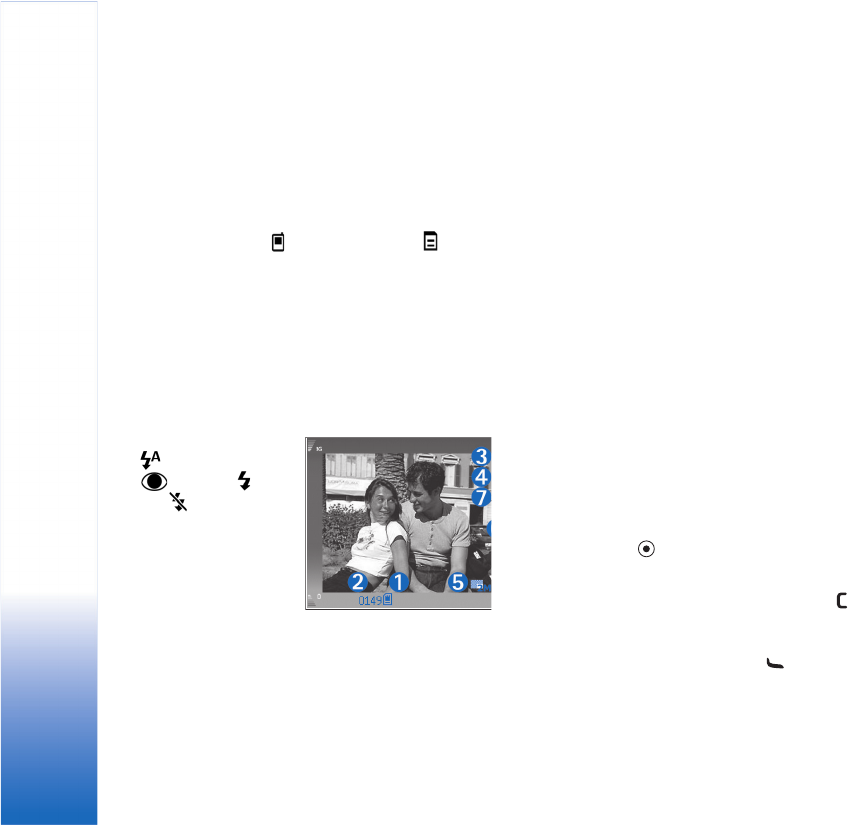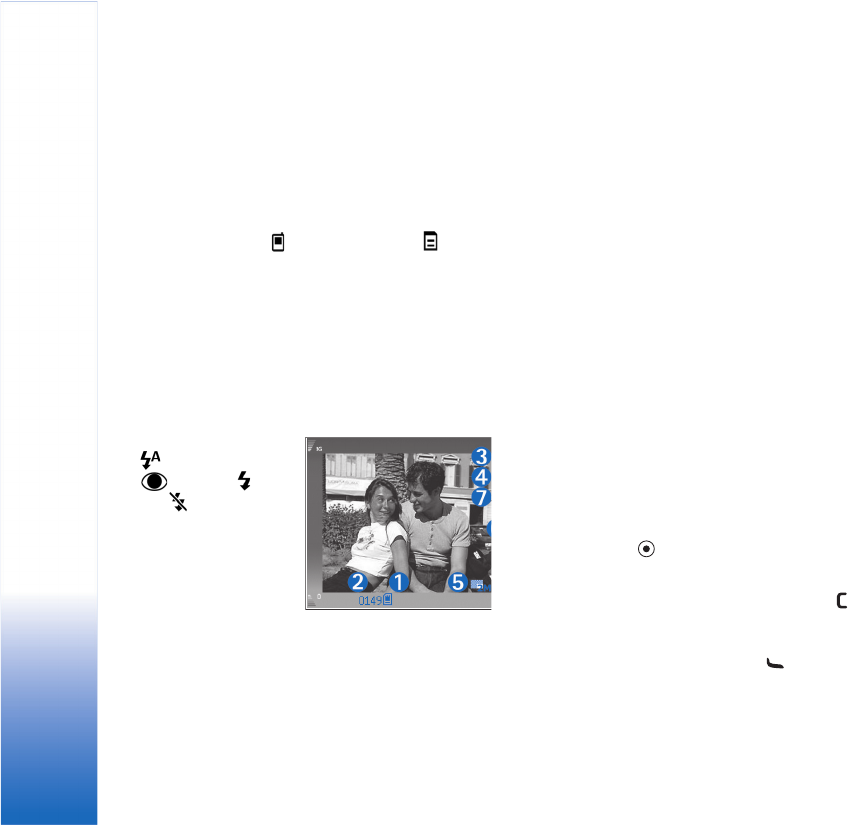
Camera
22
Saving the captured image may take longer if you change
the zoom, lighting, or color settings.
To select a shooting mode, select Options > Image
setup > Shooting mode. See ‘Shooting modes’, p. 25.
The camera indicators show the following:
• The device memory ( ) and memory card ( )
indicators (1) show where images are saved.
• The images indicator (2) estimates how many images,
depending on the selected image quality, fit in the
remaining memory of your device or the memory card
(if inserted).
• The shooting mode indicator (3) shows the active
shooting mode.
• The flash indicator (4)
shows if the flash is
set to Automatic
(), Red eye redu.
(), Forced (), or
Off ().
• The self-timer
indicator (5) shows
that the self-timer is
activated. See ‘You in
the picture—self-
timer’, p. 23.
• The sequence mode indicator (6) shows that the
sequence mode is active. See ‘Take pictures in a
sequence’, p. 23.
• The image resolution indicator (7) indicates the quality
of the picture.
Shortcuts are as follows:
• Scroll up and down to zoom in and zoom out. The zoom
indicator, which appears on the side pane, shows the
zoom level.
• Scroll left to enter the Image setup settings. See ‘Setup
settings—Adjust color and lighting’, p. 24.
When taking a picture, note the following:
• Use both hands to keep the camera still.
• To take images or record video in different
environments, use the proper shooting mode for each
environment.
• The quality of a zoomed picture is lower than that of a
nonzoomed picture.
• The camera goes into the battery saving mode if there
are no keypresses for a moment. To continue taking
pictures, press .
After the image is taken:
• If you do not want to keep the image, press , or
select Options > Delete.
• To send the image Via multimedia, Via e-mail, Via
Bluetooth, or Via infrared, press , or select