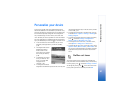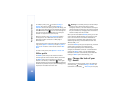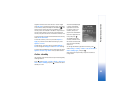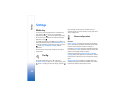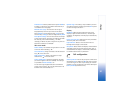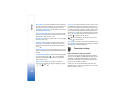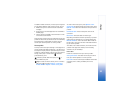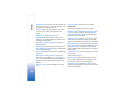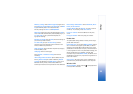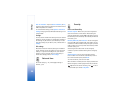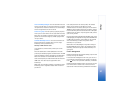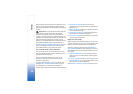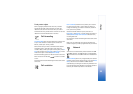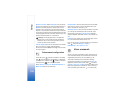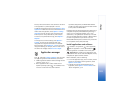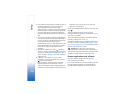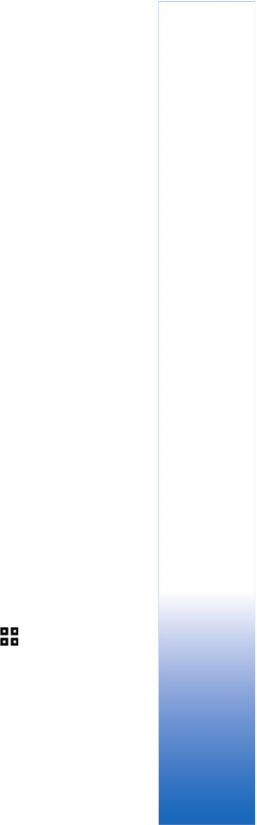
Settings
95
WEP key settings—Enter WEP encryption (length of the
key), WEP key format (ASCII or Hexadecimal), and WEP
key (the WEP key data in the selected format).
Security settings for 802.1x and WPA/WPA2:
WPA mode—Select the means of authentication: EAP to
use an extensible authentication protocol (EAP) plug-in, or
Pre-shared key to use a password. Complete the
appropriate settings:
EAP plug-in settings (only for EAP)—Enter the settings as
your service provider instructs.
Pre-shared key (only for Pre-shared key)—Enter a
password. The same password must be entered on the
wireless LAN access point device.
TKIP encryption—Select whether Temporal Key Integrity
Protocol (TKIP) is used.
Homepage—Define a home page.
Select Options > Advanced settings and from the
following:
IPv4 settings: Phone IP address (the IP address of your
device), Subnet mask (the subnet IP address), Default
gateway (the gateway), and DNS address—enter the IP
addresses of the primary and secondary DNS server.
Contact your Internet service provider for these addresses.
IPv6 settings > DNS address—Select Automatic, Well-
known, or User defined.
Ad-hoc channel (only for Ad-hoc)—To enter a channel
number (1-11) manually, select User defined.
Proxy serv. address—Enter the address for the proxy
server.
Proxy port number—Enter the proxy port number.
Packet data
The packet data settings affect all access points using a
packet data connection.
Packet data conn.—If you select When available and you
are in a network that supports packet data, the device
registers to the packet data network. Starting an active
packet data connection (for example, to send and receive
e-mail) is quicker. If there is no packet data coverage, the
device periodically tries to establish a packet data
connection. If you select When needed, the device uses a
packet data connection only if you start an application or
action that needs it.
Access point—The access point name is needed to use
your device as a packet data modem to your computer.
Wireless LAN
Show availability—Select whether is displayed when
a wireless LAN is available.