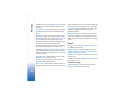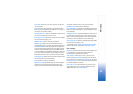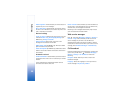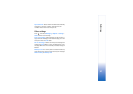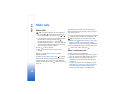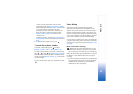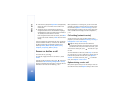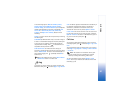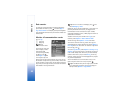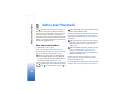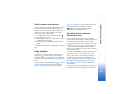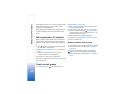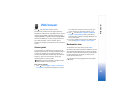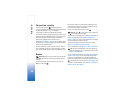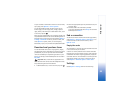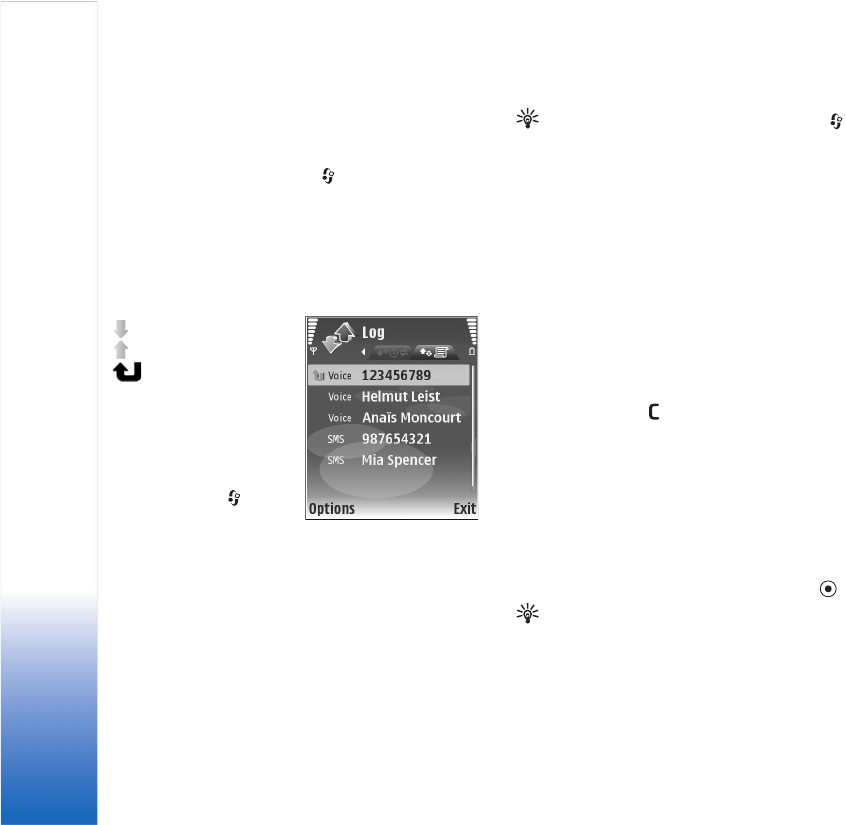
Make calls
62
Data counter
To check the amount of data sent and received during
packet data connections, press , and select Apps >
Log > Data counter. For example, you may be charged for
your packet data connections by the amount of data sent
and received.
Monitor all communication events
Icons in Log:
Incoming
Outgoing
Missed
communication events
To monitor all voice calls,
text messages, or data
and wireless LAN
connections registered by
the device, press ,
select Apps > Log, and
scroll right to open the
general log. For each communication event, you can see
the sender or recipient name, phone number, name of the
service provider, or access point. You can filter the general
log to view just one type of event, and create new contact
cards based on the log information.
Tip! To view a list of sent messages, press , and
select Messaging > Sent.
Subevents, such as a text message sent in more than one
part and packet data connections, are logged as one
communication event. Connections to your mailbox,
multimedia messaging center, or Web pages are shown as
packet data connections.
To add an unknown phone number from Log to your
contacts, select Options > Add to Address Book.
To filter the log, select Options > Filter and a filter.
To erase the contents of the log, recent calls log, and
messaging delivery reports permanently, select Options >
Clear log. Select Yes to confirm. To remove a single event
from the log, press .
To set the Log duration, select Options > Settings > Log
duration. The log events remain in the device memory for
a set number of days after which they are automatically
erased to free memory. If you select No log, all the log
contents, recent calls log, and messaging delivery reports
are permanently deleted.
To view the details of a communication event, in the
general log view scroll to an event, and press .
Tip! In the details view you can copy a phone number
to the clipboard, and paste it to a text message, for
example. Select Options > Copy Number.