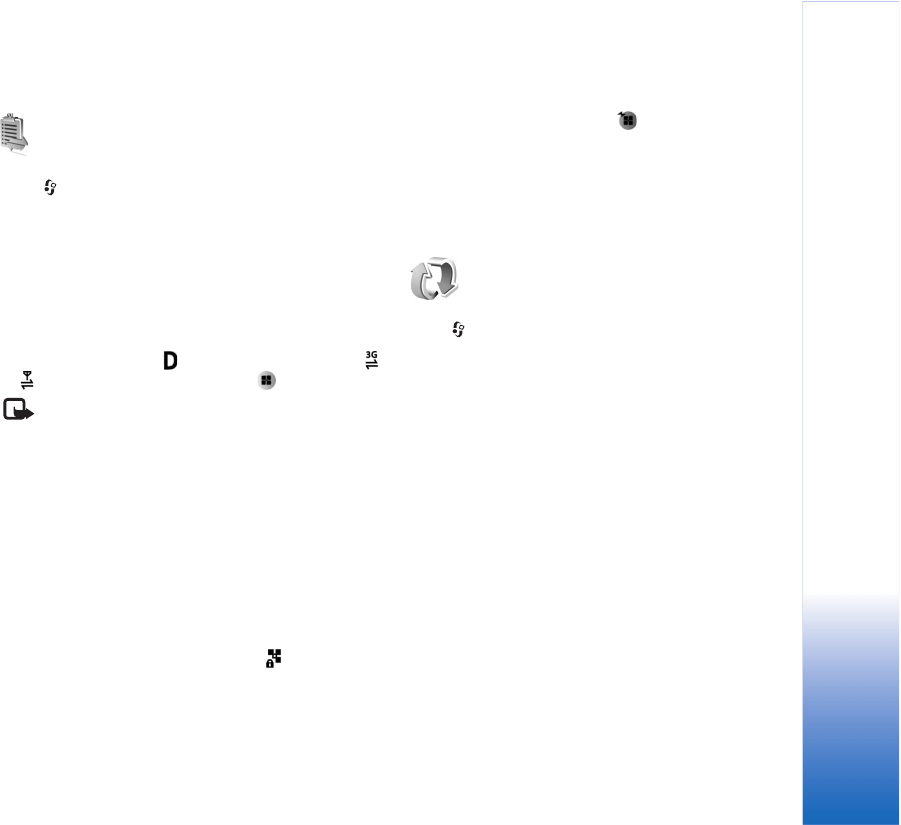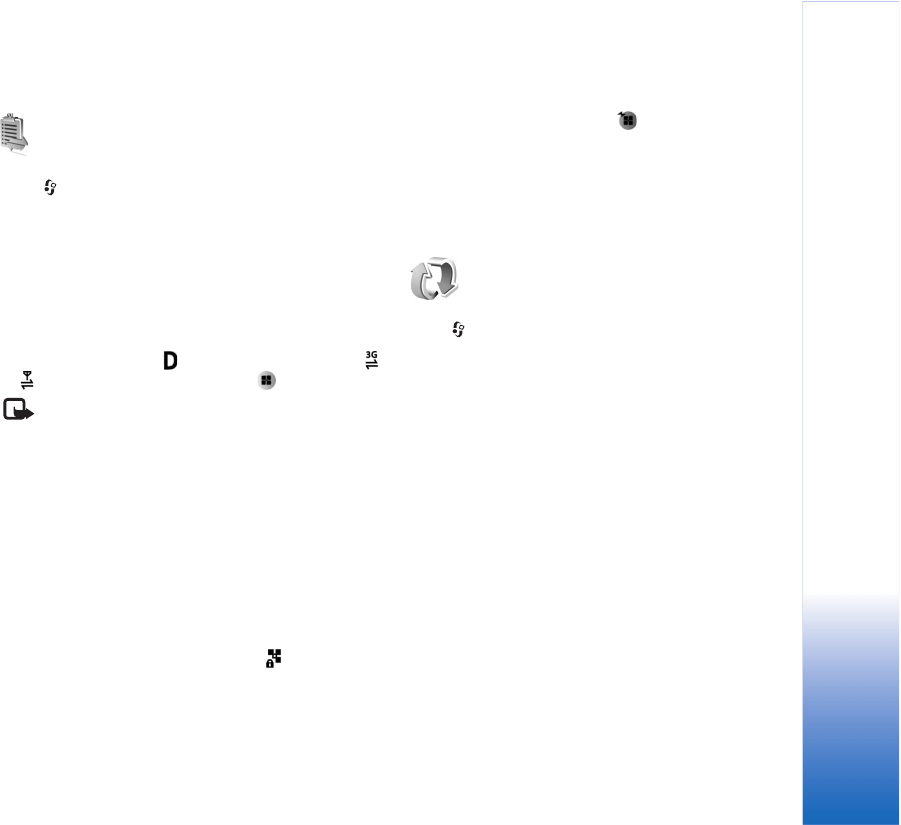
Connectivity
83
Connection manager
Press , and select Connect. > Conn mgr. To view the
status of data connections or end connections in GSM and
UMTS network and wireless LAN, select Act. data conn..
To search for wireless LANs available within range, select
Availab. WLAN.
Data connections
In the active connections view, you can see the open data
connections: data calls ( ), packet data connections (
or ), and wireless LAN connections ( ).
Note: The actual time invoiced for calls by your
service provider may vary, depending on network
features, rounding off for billing, and so forth.
To end a connection, select Options > Disconnect. To close
all open connections, select Options > Disconnect all.
To view the details of a connection, select Options >
Details. The details shown depend on the connection type.
Wireless LAN
The available wireless LAN view shows a list of wireless
LANs within range, their network mode (Infrastructure or
Ad-hoc), and signal strength indicator. is shown for
networks with encryption, and if your device has an
active connection in the network.
To view the details of a network, select Options > Details.
To create an Internet access point in a network, select
Options > Define access point.
Synchronization
Press , and select Connect. > Sync. Sync enables you
to synchronize your notes, calendar, address book, or
e-mail with various compatible calendar and address book
applications on a compatible computer or on the Internet.
You can also create or edit synchronization settings.
The synchronization application uses SyncML technology
for synchronization. For information on SyncML
compatibility, contact the supplier of the application with
which you want to synchronize your device data.
You may receive synchronization settings in a special text
message. See ‘Data and settings’, p. 50.
Synchronize data
In the Sync main view, you can see the different
synchronization profiles.