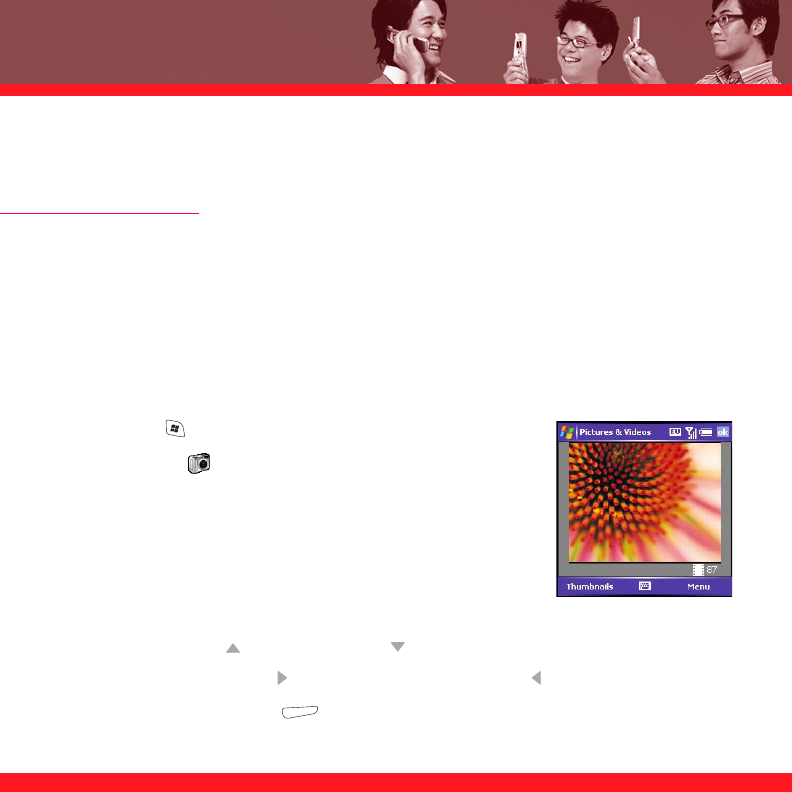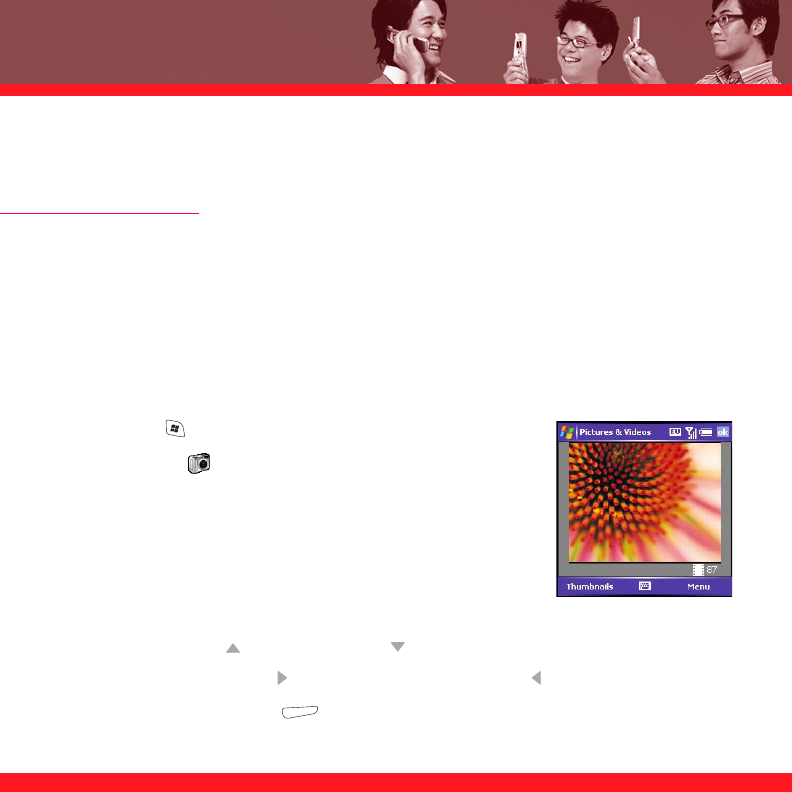
60
PLAYING MEDIA FILES
PICTURES & VIDEOS
Your smartphone comes with a built-in, 1.3-megapixel camera with 2x digital zoom (camera not
included with all smartphones). You can use the camera to take, view, and send pictures and
videos, and to add a personal touch to your smartphone, use your pictures as your Today screen
background and as caller ID images, or use your videos to create video ringtones.
Taking a picture
By default, pictures are stored in the My Pictures folder on your smartphone. If you want to store
your pictures on an expansion card, see the electronic User Guide for instructions.
1. Press Start and select Pictures & Videos.
2. Select Camera .
NOTE If you see a camcorder icon below the preview image, video mode is on. To turn
on the still camera, press Menu and select Still Mode. If you don’t see a camcorder icon,
skip this step.
3. Adjust the position of your smartphone until you see the subject
you want to photograph on the screen.
4. (Optional) Adjust any of the following:
■
Zoom: Press Up to zoom in or Down to zoom out.
■
Brightness: Press Right to increase the brightness or Left to decrease the brightness.
■
Resolution: Press Menu and select Resolution to change the image quality.