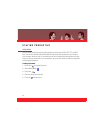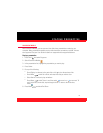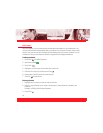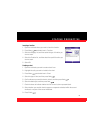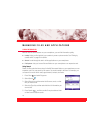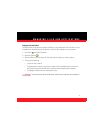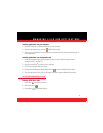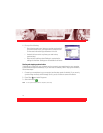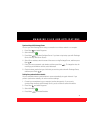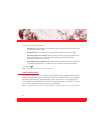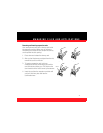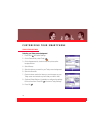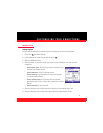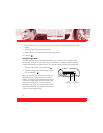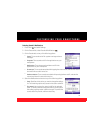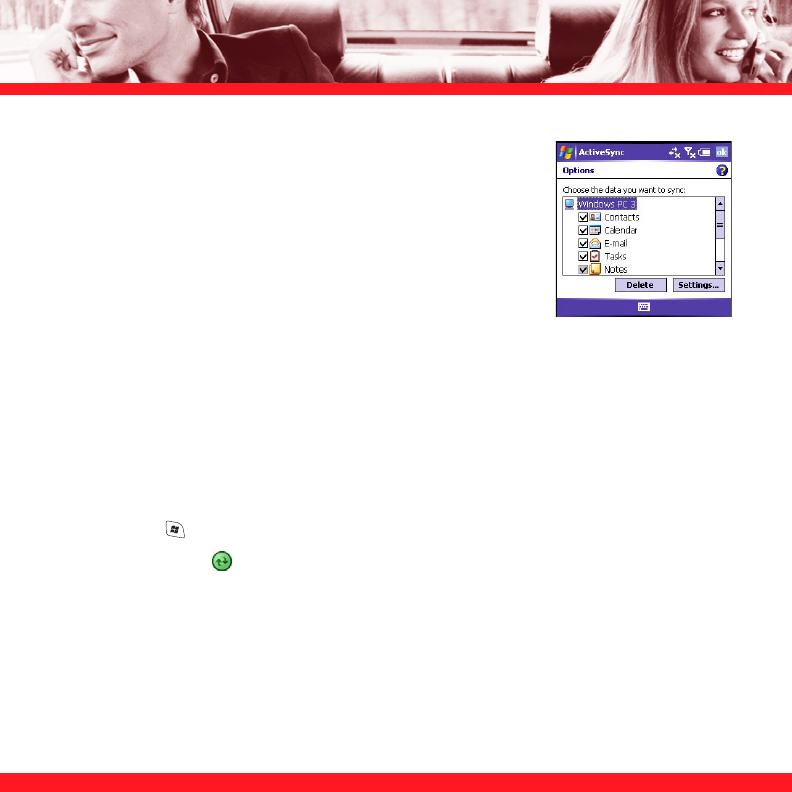
74
4. Do any of the following:
■
Check the box next to any items you want to synchronize. If
you cannot check a box, you might have to uncheck a box
for the same information type elsewhere in the list.
■
Uncheck the box next to any items you want to stop
synchronizing.
■
Select an item and then select Settings to customize the
settings for that item. Settings are not available for all items.
Starting and stopping synchronization
If ActiveSync is running on your computer and you connect your smartphone to your computer,
synchronization begins automatically. If you ever need to manually start or stop synchronization,
follow these steps:
1. Connect your smartphone to your computer (see the setup poster for details). If you are only
synchronizing wirelessly with Exchange Server, you do not have to connect the device.
2. Press Start and select Programs.
3. Select ActiveSync .
NOTE To end synchronization before it completes, select Stop.