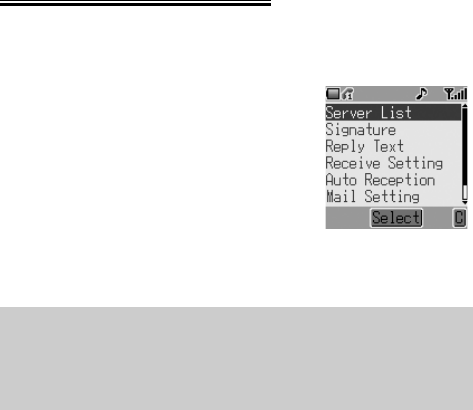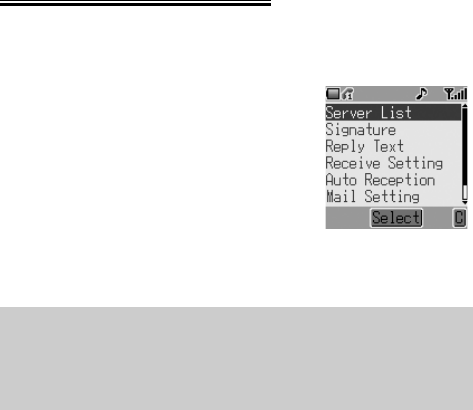
49
MMS: Setting Up the Phone
Multimedia Messaging Service (MMS) Configuration must be performed
before you can send or receive an MMS message. You can create up to three
server profiles on the phone.
1From Idle press <, select Messages >
Setting > MMS > Server List. Press
<
2 Select the server and press <
3 Use 4 to select Edit and press <
4 Select Bearer Type or MMS Setting
and press < to start configuring settings
5If Bearer Type is selected as CSD, set
GPRS setting to off, see page 72
Note:
– Your MMS settings may have been pre-configured by your service pro-
vider. Contact your service provider if you are unclear how to proceed.
– Use the Messages > Setting > MMS menu to configure other MMS
settings. Contact your service provider to obtain settings.
jam-eng.book Page 49 Tuesday, March 9, 2004 1:06 PM