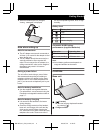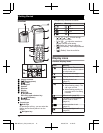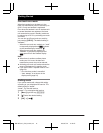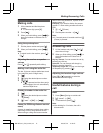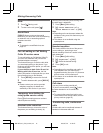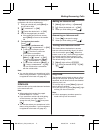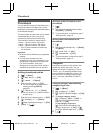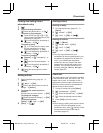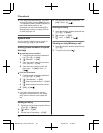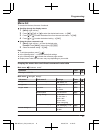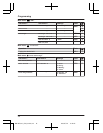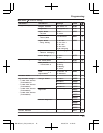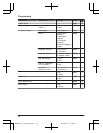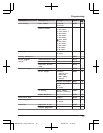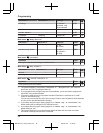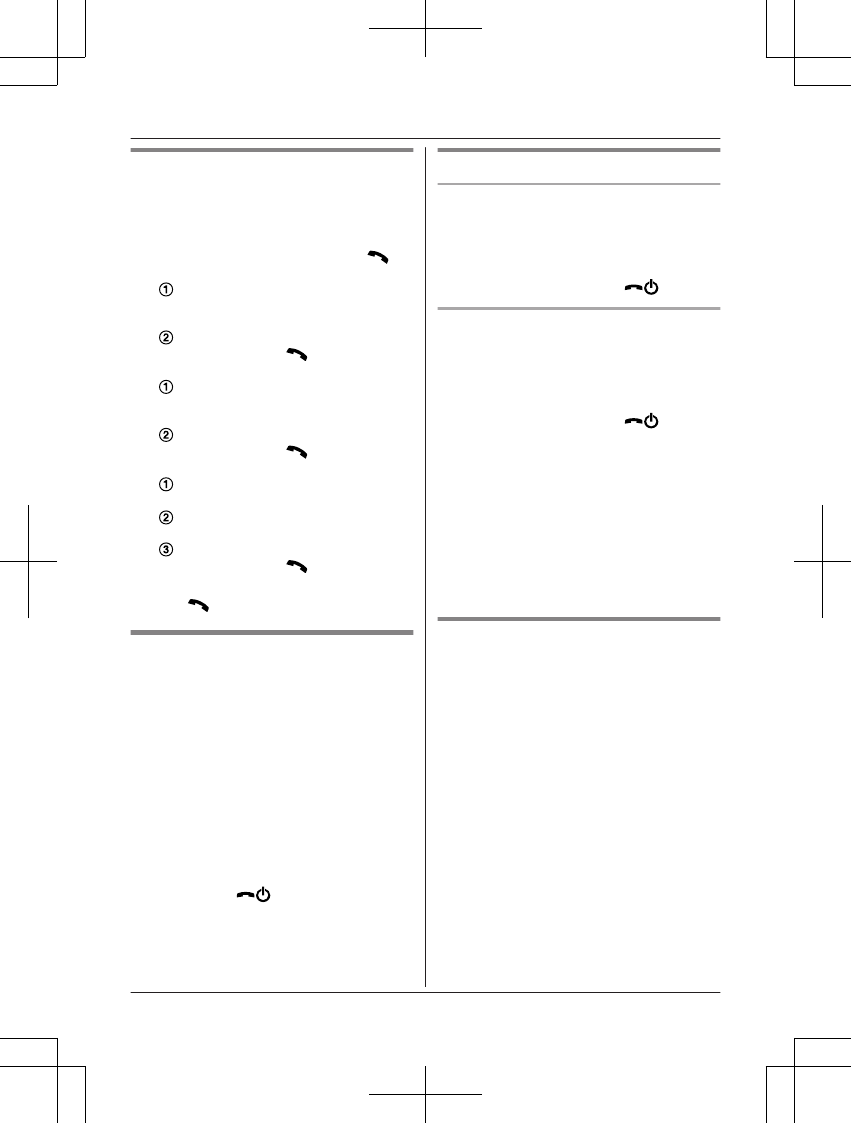
Finding and calling from a
phonebook entry
1 MWN
2 To scroll through all entries
MbN: Select the desired entry. a M
N
To search by first character
Press the dial key (0 to 9, or #)
which contains the character you are
searching for (page 43).
MbN: Scroll through the phonebook if
necessary. a M N
To search by query
* a To search for the name, enter
the first characters (up to 4) in
uppercase (page 43). a MOKN
MbN: Scroll through the phonebook if
necessary. a M N
To search by category
MSearchN a MbN: “Category” a
MOKN
MbN: Select the desired category. a
MOKN
MbN: Scroll through the phonebook if
necessary. a M N
3 MbN: Select the desired phone number.
a M
N
Editing entries
1 Find the desired entry (page 19). a
MMenuN
2 MbN: “Edit” a MOKN
3 MbN: Select the desired item you want to
change. a MSelectN
4 To change the name and phone
number:
Edit the name or phone number. a MOKN
To change the category:
MbN: Select the desired category. a MOKN
To delete the picture:
MEraseN a MbN: “Yes” a MOKN
5 MSaveN a M
N
Erasing entries
Erasing an entry
1 Find the desired entry (page 19). a
MMenuN
2 MbN: “Erase” a MOKN
3 MbN: “Yes” a MOKN a M
N
Erasing all entries
1 MWN a MMenuN
2 MbN: “Erase All” a MOKN
3 MbN: “Yes” a MOKN
4 MbN: “Yes” a MOKN a M
N
Note:
R You can copy contacts from your
smartphone to the unit’s phonebook if your
smartphone is registered to the base unit.
Later, if you delete those phonebook
entries from the unit, pictures that were
attached to the entries will remain in the
handset. You can erase these pictures
manually using the “Memory Manager”
feature (page 25).
Chain dial
This feature allows you to dial phone numbers
in the phonebook while you are on a call. This
feature can be used, for example, to dial a
calling card access number or bank account
PIN that you have stored in the phonebook,
without having to dial manually.
1 During an outside call, press MMenuN.
2 MbN: “Phonebook” a MOKN
3 MbN: Select the desired entry. a MCallN
4 MbN: Select the desired phone number.
5 Press MCallN to dial the number.
Note:
R When storing a calling card access number
and your PIN in the phonebook as one
phonebook entry, press MDN (Pause) to add
pauses after the number and PIN as
necessary (page 15).
19
Phonebook
PRW110FX(en)_0724_ver012.pdf 19 2013/07/24 13:40:25