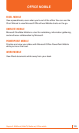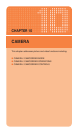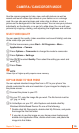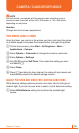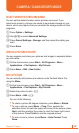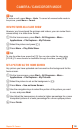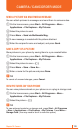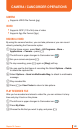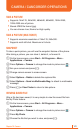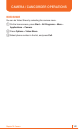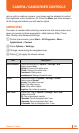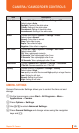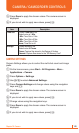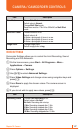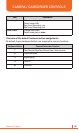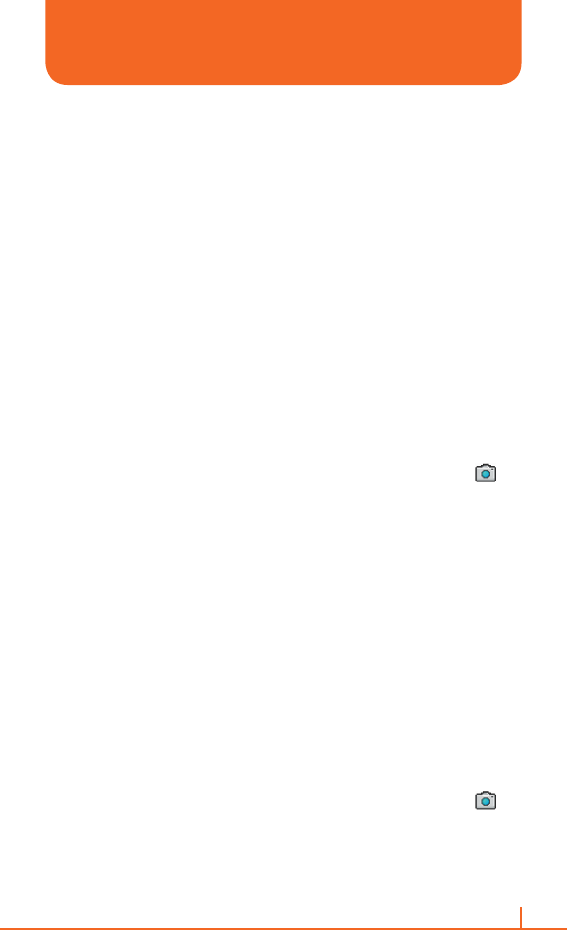
141
Chapter 10. Camera
TAKE A PICTURE
•
Supports 144x176, 240x320, 480x640, 600x800, 1024x1280,
1200x1600 size of picture.
•
Stored JPEG file format (jpg)
•
You can choose Low, Normal or High quality.
TAKE A PICTURE (MULTISHOT)
•
Supports maximize resolution of 144x176, 240x320.
•
Supports multi still shot. Maximum is 9 shots.
SNAPSHOT
To take a quick picture, you will use the snapshot feature of the phone.
After taking a picture, you can store it, delete it, or forward it.
1 On the home screen, press Start > All Programs > More >
Applications > Camera.
2 Press Options > Camera to change the mode to picture icon .
3 Aim your camera and press [O].
4 Change camera screen to review screen.
5 Select Options > Delete to delete the captured file.
6 Select Options > Send via Multimedia Msg. to attach to multimedia
message.
7 Press [O] or View Finder to return to take picture.
VIEWING SAVED FILE
After a file has been saved, it is very simple to view the saved file from
the My Photo feature.
1 On the home screen, press Start > All Programs > More >
Applications > Camera.
2 Press Options > Camera to change the mode to picture icon .
3 Press My Photo.
4 Choose the file that you want to view, and press [O].
CAMERA / CAMCORDER OPERATIONS