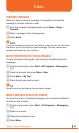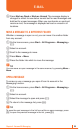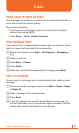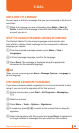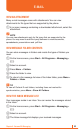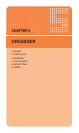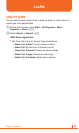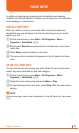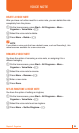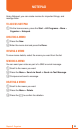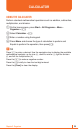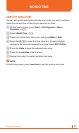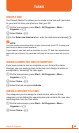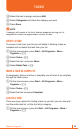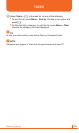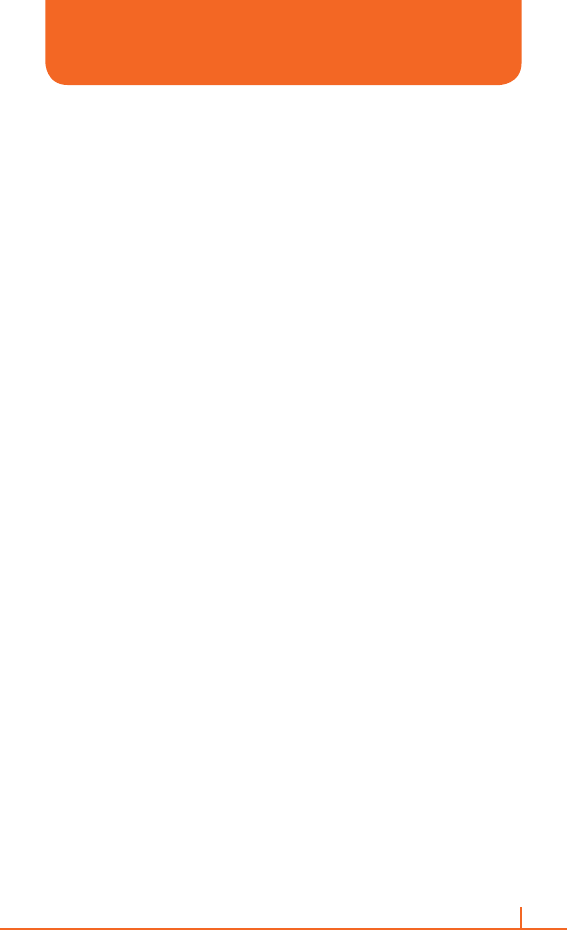
93
Chapter 5. Organizer
In addition to making and receiving calls, scheduling and keeping
contacts, the Pantech Matrix Pro allows you to save your own reminders
and messages in voice format.
CREATE A VOICE NOTE
When you wish to create a voice note, after making the selections
described here, you will speak into the microphone just as you would
speak on a call.
1 On the home screen, press Start > All Programs > More >
Organizer > Voice Note > [O].
2 Briefly press Record and speak into the microphone to record your
voice note.
3 Press Stop to stop recording a voice note.
4 The voice note is recorded and appears in the all notes list of voice
note.
LISTEN TO A VOICE NOTE
You can retrieve any voice notes you wish. When the voice notes were
saved, they were recorded by time and category.
1 On the home screen, press Start > All Programs > More >
Organizer > Voice Note > [O].
2 Select the voice note to play and press Menu > Play.
3 To stop listening to the voice note, press Stop while the voice note is
playing.
`
NOTE
You can also play a voice note by selecting it in the All Notes list, then press
[O].
VOICE NOTE