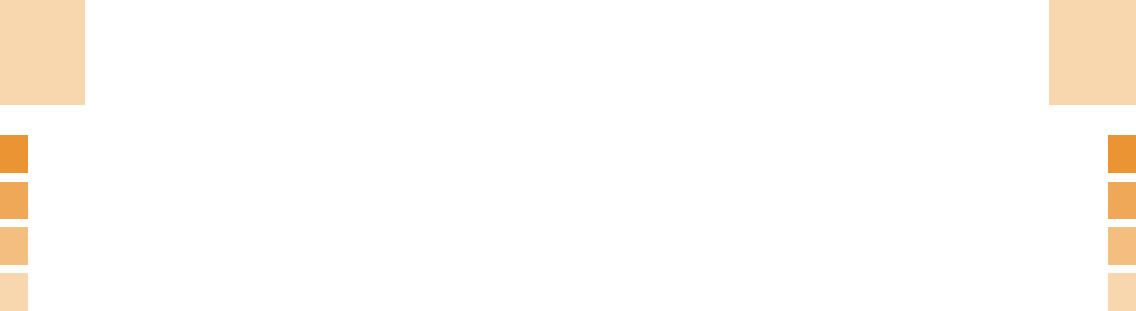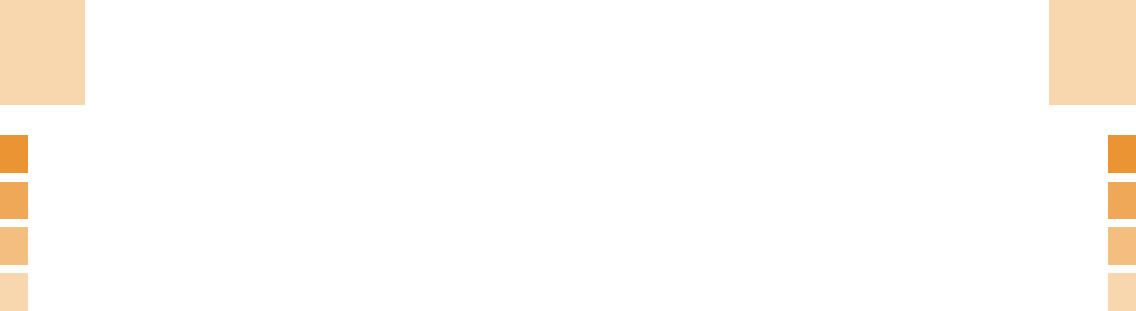
45
To make a multi-party call;
1
Call the first participant in the normal way.
2
Call the second participant in the normal way.
The first call is automatically put on hold.
3
To join the first participant to a multi-party call, press the [Option]
Soft key and select the Join option.
4
Press the [Select] Soft key.
5
To add a new person to the multi-party call, call the person in the
normal way.
Then, press the Option Soft key and select the Join option.
6
Press the [Select] Soft key.
You can add incoming callers by answering the call
and selecting the Join option. Repeat the above steps
as needed.
Upon organizing a multi-party call, you may view the
people and their status in Multiparty with the [1] or [3]
key. An icon indicates either Far Multiparty or Far Held.
Having a Second Call During a Multi-party Call
Options in calling
44
Options in calling
2
Press the [Up/Down] key to select the Transfer option and press
the Select Soft key.
Two people are connected to each other.
Using the Message Service
You can read or write a new message during a call.
1
Press the Option Soft key.
2
Press the [Up/Down] key to highlight the Message option. Press
the Select Soft key.
3
To read a received message, select the Inbox submenu, and
then scroll to the message that you want to read.
4
To write a new message, select the Write New submenu.
5
Press the [Select] Soft key.
(For further details about the Text Message menu, see
menu 1.1)
Making a Multi-party Call
A multi-party call feature is a network service that
allows up to six people to take part in a multi-party or
conference call simultaneously.
For more information, contact your service provider.