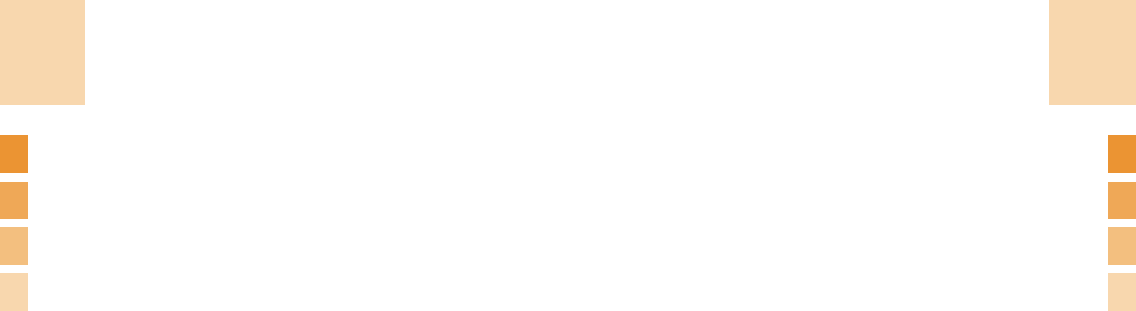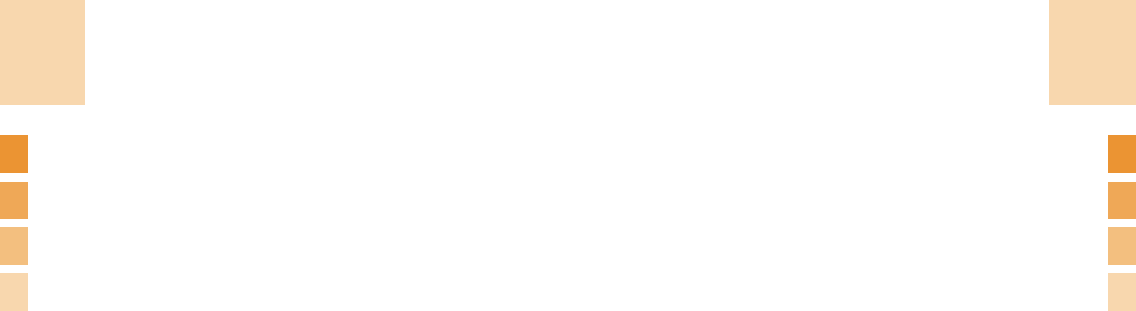
If you select ‘Reply’ option to send message to the
received number , the write new screen will appear.
Callback number is already registered. You add
information.
Select [Option] Soft key at the left of Total Message
List to select the following menu.
•
Read: Read the received messages.
•
Reply: Writes and sends a new message with the
received number. (Refer to 1.1.1 Write New.)
•
Forward: Sends the received message to others.
•
Edit: Edits the received messages for sending.
•
Delete: Deletes the selected message.
•
Delete All: Deletes all messages in the Inbox.
Select a message and select [Option] Soft key on the
left to select the following menu.
•
Reply: Writes and sends a new message with the
received number.
•
Forward: Forwards the received messages to
others
•
Edit: Edits the received messages.
•
Cut Objects: Saves the object in the received
messages.
•
Cut Numbers: Selects any number in the received
messages.
65
Messages
64
Messages
Sending and saving a message
1
When you complete entering the message, select ‘Send’ option
after pressing the [Option] soft key, [Send Option] menu will
popup up with the following options.
• Send: Input the receiver’s phone number manually.
• Send & Save: Sends out messages like [Send].
Sent message will be automatically saved
in Outbox.
• Save : Saves a written message in Outbox
2
Input the receiver’s phone number on the Number Screen
Press the option Soft key to search for the number in the
Contacts or Recent Calls..
You can add up to 4 receivers
3
Press the [OK] soft key to fix the numbers and select ‘Send’
option after pressing the [Option] soft key to display the
transmission progress with a sending animation.
If you fail to send out a message, press the [Yes] Soft key to retry
or press the [No] Soft key to save the message in Outbox.
Inbox
Select ‘Menu >1.Messages>1.Text
Messages>2.Inbox’.
Select Inbox and press the [Option] Soft key and select
‘Read’ option to see the received messages one by
one.