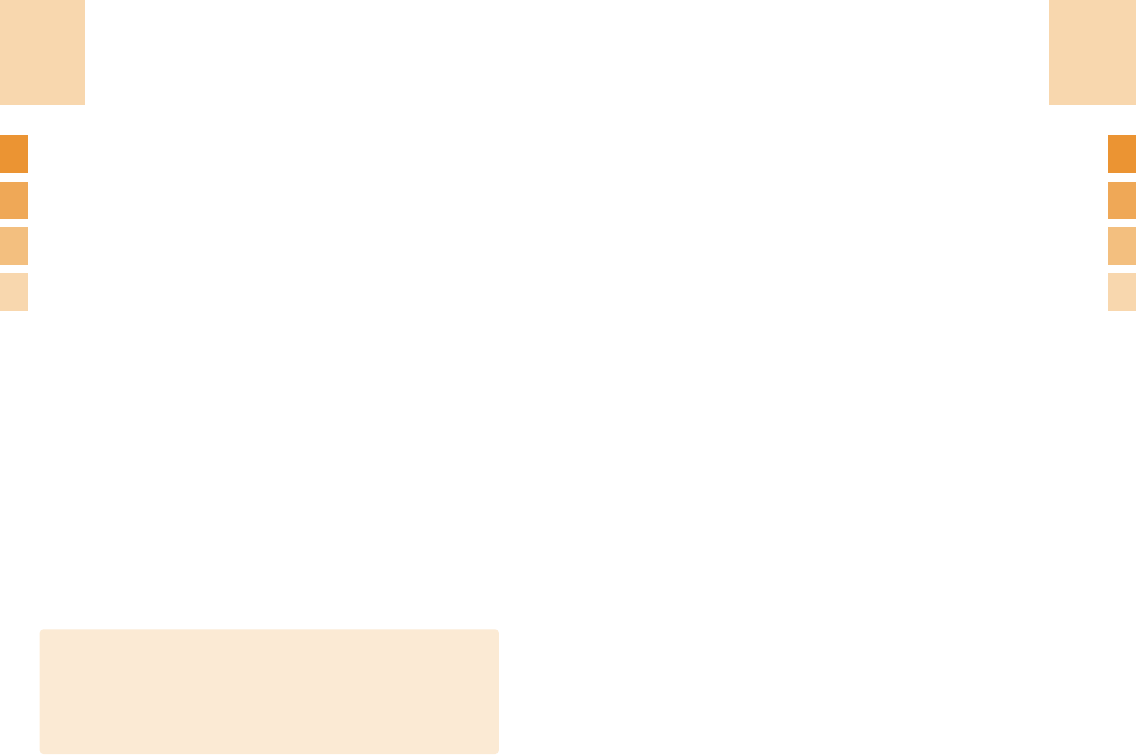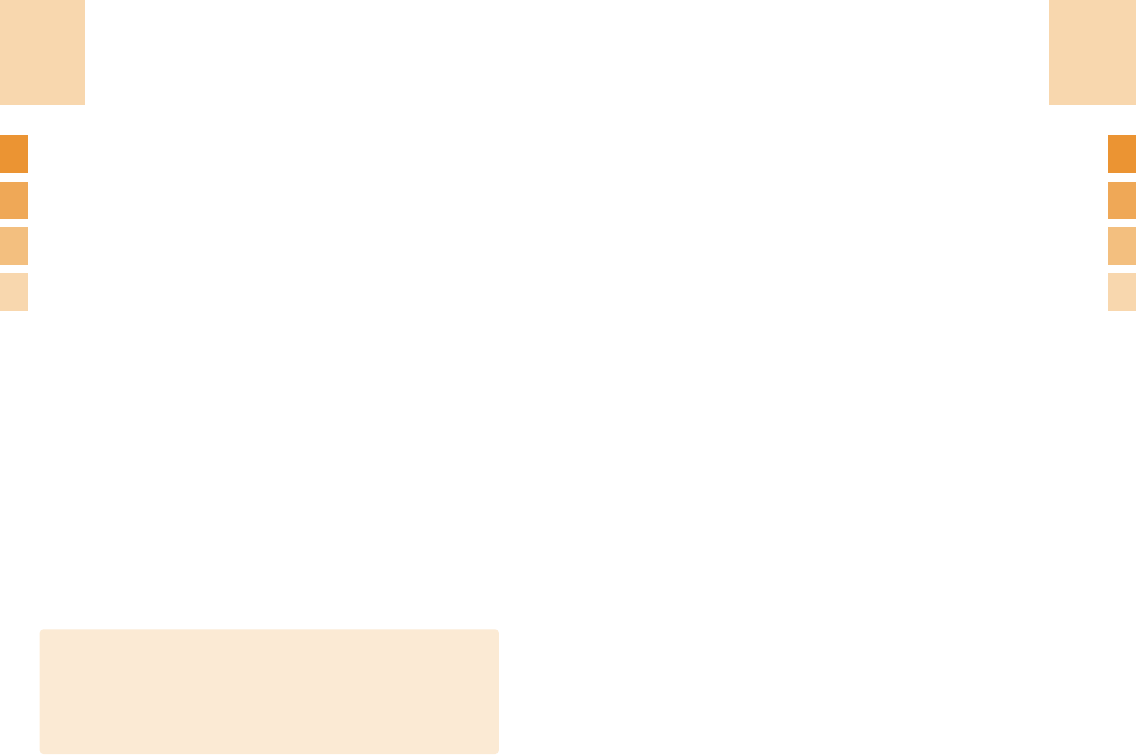
75
Inbox:
Select ‘Menu>1.messages>2. Multimedia Msgs.>2.
Inbox’ and press the [Select] Soft key.
Select Inbox and press the [Option] Soft key and select
the Read option to display the received messages one
by one.
You can receive a MMS notification through the SMS
network and read only the downloaded MMS
message.
If ‘Auto Download’ is set to On, notification will not be
made but the message will be saved in Inbox as
unread one.
Check the new message from MMS Inbox.
Select the [Download] to download a message.
Select [Option] at the left of the whole message list to
select the following option.
•
Read: Read the received message.
•
Reply: Writes and sends a new message using the
receiver’s number.
•
Forward: Sends the received message to others.
•
Delete: Deletes the selected message.
•
Delete All: Deletes all messages in Inbox.
Messages
If size of the MMS exceeds the transmission limit, the
information message will appear. Even though you forget to
save the outgoing message, it will be saved in the Outbox
automatically. The ‘Save’ option will be disabled for the saved
message.
NOTE
74
Messages
Sending and saving a message
1
When you complete creating the message, press the [Option]
Soft key and select ‘Send ‘option. [Send Option] menu will pop
up with the following options.
•
Send: Enters the receiver phone number manually
•
Send & Save: Sends out the message like the
[Send] button.
Sent message will be automatically
saved in the Outbox.
•
Save: Saves a written message in the Outbox.
•
Save as Template: Saves current message in the
Template.
2
Select an entry on the Send screen.
If the phone number entry is empty, input the receiver’s number.
You can search for the number in the Contacts by pressing the
option Soft key.
3
To send the message to several receivers (up to 9 receivers),
repeat the step 3.
4
When you complete entering the receiver, press the [Option] Soft
key and Select a ‘Send’ option..