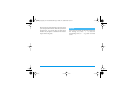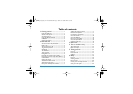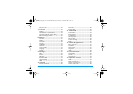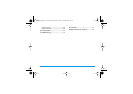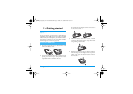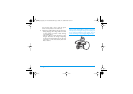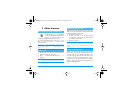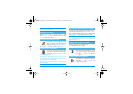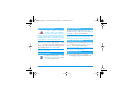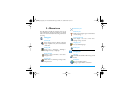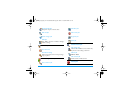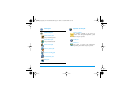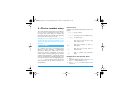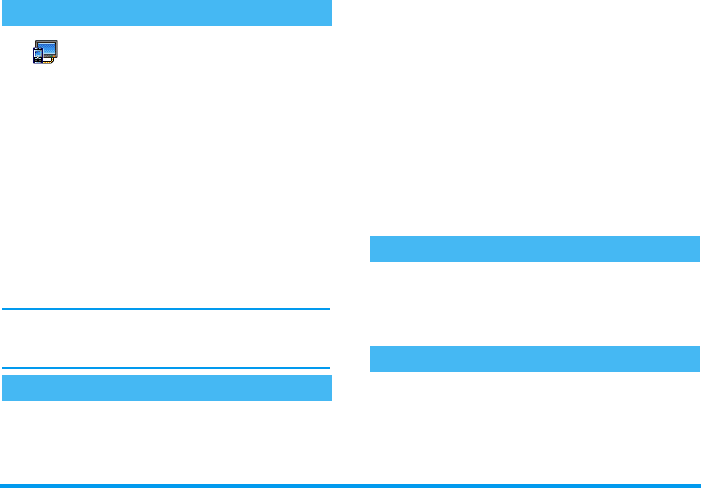
Main features 5
This feature allows you to display your
pictures listed in the Picture Album
(automatically in a slideshow, or
manually, one-by-one) on a TV screen via the TV
Link accessory, or on the main (internal) screen of
your phone.
1.
Connect the TV Link to the TV video yellow
(RCA) jack on one end, and to your mobile’s
audio jack at the other end.
2.
A default picture will automatically appear on
the TV screen, while the TV slideshow menu
will be displayed on the screen of your phone.
3.
Use the menu of your phone to set an automatic
slideshow, or display the pictures manually by
pressing
+
and
-
.
TV Link only support JPEG pictures, up to VGA size
(640 x 480 pixels). See “TV Slideshow” page 55 for
details about this feature.
This feature allows you to set your 4 preferred or most
frequently dialled numbers. You then quickly call one
of them by tapping the corresponding icon or picture
on the screen, without entering and browsing the
Contacts list.
1.
Press
<
to access the QuickCall screen.
2.
Select a thumbnail to configure. Press
,
once
to select a name in the Contacts list, and a
second time to access the Picture album and
associate a picture to this name’s thumbnail.
Proceed the same way for each thumbnail.
3.
To call one of the associated names, press
<
when in idle mode, then double-tap the
thumbnail of your choice with the stylus pen.
4.
To reconfigure a thumbnail, select it and press
,
to Replace the name and/or picture.
Your mobile phone features a camera, allowing you to
take pictures and send them to your friends and
relatives. See “Taking pictures” page 14 for complete
information on this subject.
A Navigation icon appears in idle mode and allows
you to spot the menus that can be accessed via the
phone’s navigation key. See “Navigation icon”
page 30 for details on how to activate/deactivate it.
TV slideshow
QuickCall
TV Slideshow
Take a picture
Navigation icon
Philips755_GB_4311 255 58342.book Page 5 Jeudi, 14. octobre 2004 7:01 19