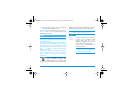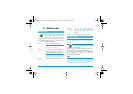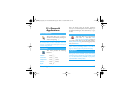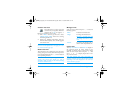Multimedia 53
Select a picture add press
,
to access the options
described below, which the icons located on the left
hand side of the screen allow you to perform. In each
case, press
c
to go back one step, or
,
to
validate and go to the next option. Double-tap an
item to select it, and to insert it automatically in the
middle of the screen.
Within the TagIt menu, the touchscreen interaction
allows you to use the stylus pen in most contexts. Tap
an icon on the left handside of the screen to select it, or
double-tap it to activate it.
Draw To draw on a selected picture. The
first 2 icons allow you to go back one
step or to validate.
The next icons allow you to draw
with the Stylus, Add a shape
(square, rectangle or circle, outlined
or filled), change the Thickness (1 to
8 pixels) of the selected item, change
its Colour, Undo the latest action,
Erase areas in the preview window.
Select the styles of your choice before drawing
anything, as you won’t be able to change them
afterwards.
Add text To add text to the selected picture.
Press the navigation key or tap the
arrows on the screen to move the
shape in any direction (short press to
move it of 1 pixel, long press for 5
pixels).
Tap the screen with the stylus to snap
the center of the shape to that point.
Add frame
or icon
To add a frame or an icon to the
selected picture, which you can also
move on the screen by pressing the
arrows. Press
<
or
>
to access
the graphical display when browsing
the lists.
Eraser To Undo the last modification made
on the picture, or to Reset, i.e.,
cancel all changes at once. Press
c
to cancel or
,
to validate.
Rotate To apply a rotation to the picture.
Press
,
to validate.
Philips755_GB_4311 255 58342.book Page 53 Jeudi, 14. octobre 2004 7:01 19