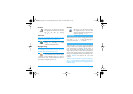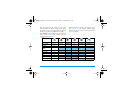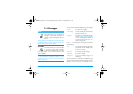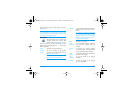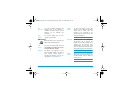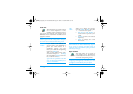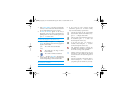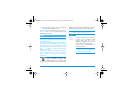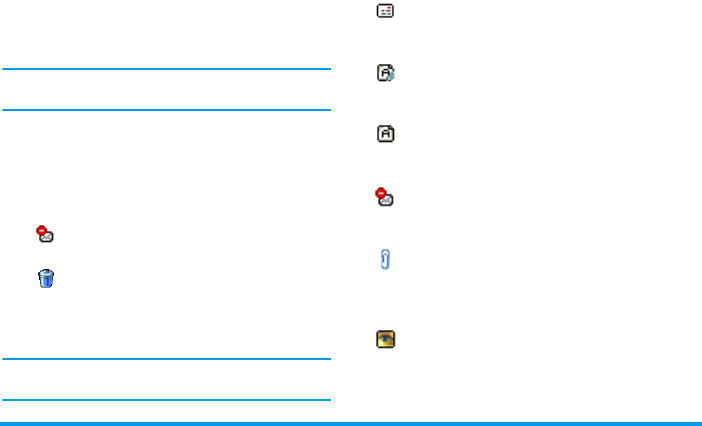
42 Messages
1.
Select
Open mailbox
: your phone automatically
connects to the e-mail server and downloads the
list of e-mail headers if any (five at a time).
2.
If
Next
(or
Previous
) appears at the end (or
beginning) of the list, other e-mail headers are
pending: select one of the available options and
press
,
to retrieve them.
An e-mail without any attachment may be
automatically displayed in the details screen.
3.
Select a header, and press
,
to display the
Details
. The following status icons may appear in
regards to each header:
4.
Press
,
and select
Get mail
to download the
e-mail. Repeat this operation to download each
e-mail corresponding to each selected header.
If the e-mail is too big (over 50 KB), it is rejected and
the download is cancelled.
5.
If the e-mail you have received contains
attachments (picture, text or another e-mail),
they are characterised by a specific icon:
[No
icon]
The e-mail can be downloaded.
The e-mail size is too large, it cannot
be downloaded.
The e-mail is marked to be deleted.
Contains the details of the e-mail header
(date and time, sender’s e-mail address, etc.),
press
,
to display these details.
The text of the e-mail itself can be viewed as
an attachment, press
,
to read it (no
advanced options in this case).
A text file (text only, «.txt» format) is
attached to the e-mail, press
,
to read it
(no advanced options in this case).
The application needed to manage this
attachment isn’t available in your phone, or
the e-mail is too large to be uploaded.
Another e-mail is attached to the one you
received (up to five e-mails can be attached
one after the other, no advanced options in
this case).
A picture is attached to this e-mail. Select it
in the list and press
,
twice to store it in
your phone (you can rename it if you wish).
Philips755_GB_4311 255 58342.book Page 42 Jeudi, 14. octobre 2004 7:01 19