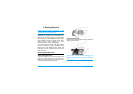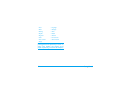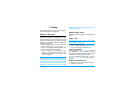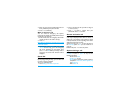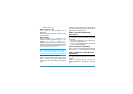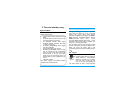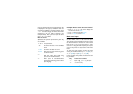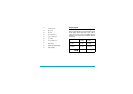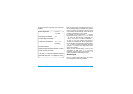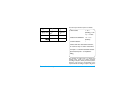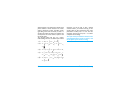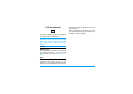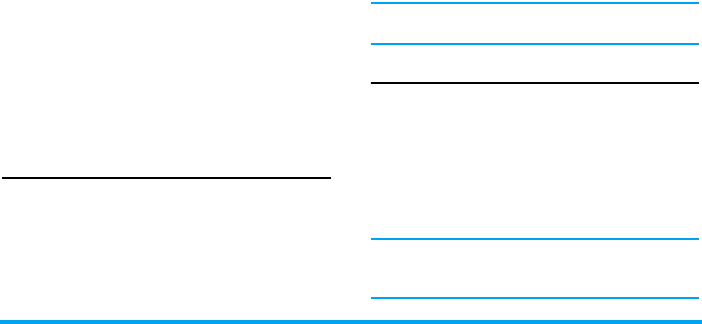
14 Calling
1. Make a second call. The first call will be put on
hold automatically.
2. Select Conference Call from the call menu. The
two calls will be combined and a conference
call is established.
During the multi-party call, you can answer a new
incoming call or add a new member to the call by
dialing the new member (the ongoing multi-party
call will be put on hold automatically). Once the call
is established, select Establish conference call from
the call menu to add the new member to the multi-
party call (you can add up to five members).
If you wish to separate one member from the call,
you can select Split conference call during the multi-
party call. To disconnect a member from the call,
select End call in conference.
Answer a second call (Network
dependent)
If you have activated
Call waiting
(enabled by default
on your phone), you will be alerted when there is a
second incoming call. You can:
1. Press
(
to answer the second call. The
current call will be put on hold automatically.
2. Press
)
to reject the second call and continue
with your current call.
3. When there is one active call and one call on
hold, you can press
,
Swap
or
L
Options
to
carry out the following operations:
If you press the numeric keys, the notepad
editor will be opened under call waiting mode.
Contact Picture
This feature allows you to link a contact in your
phonebook to a photo you have taken using the
camera function, or a picture you have downloaded
via WAP or data cable. During a call, if the other
party's name card is linked to a picture, the
incoming call background will display the
corresponding picture. This feature is referred to
as Contact picture.
Contact picture shall be a photo or picture on the
phone memory. The photo size should not be
larger than 176 x 220 pixels.
• Conference call • Call transfer • Handsfree
• Mute • Record • End all calls
• End calls • View contacts • Menu