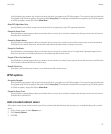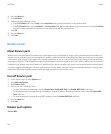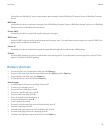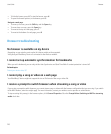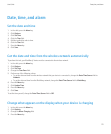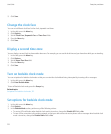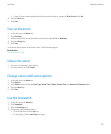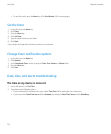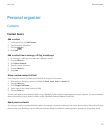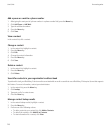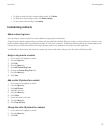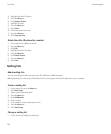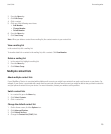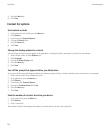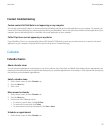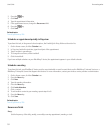Personal organizer
Contacts
Contact basics
Add a contact
1. In the contact list, click Add Contact.
2. Type the contact information.
3. Press the
key.
4. Click Save.
Add a contact from a message, call log, or web page
1. In a message, a call log, or on a web page, highlight a contact.
2. Press the Menu key.
3. Click Add to Contacts.
4. Type the contact information.
5. Press the Menu key.
6. Click Save.
Name a custom contact list field
If you change the name of a custom contact list field, it changes for all contacts.
1. When adding or changing a contact, highlight the User1, User2, User3, or User4 field.
2. Press the Menu key.
3. Click Change Field Name.
4. Type a name for the custom contact list field.
5. Press the Enter key.
You can synchronize custom contact list fields on your BlackBerry® device with the email application on your computer. For more information
about synchronizing custom contact list fields, see the BlackBerry Desktop Software Online Help.
About pauses and waits
Use a pause or a wait to separate additional numbers, for example a password or extension, from a main phone number. After dialing the main
phone number, your BlackBerry® device either pauses before dialing the additional numbers (pause) or prompts you to type them (wait).
User Guide
Personal organizer
125